Introduction
We are living in a fast-paced technology era of PC performance, and Solid-State SSDs have revolutionized capacity. It offers fast speed and outstanding responsiveness. However, the idea of defragmentation is still a common misconception that lingers from the era of traditional Hard disk drives HHDs. You are at the right place if you’re wondering how to optimize SSD drives for optimal performance in 2025, or whether you should defragment an SSD. This guide will clear up any confusion about the essential differences between defragmentation and optimization for SSDs. It will also provide you with valuable tips on how to optimize your drive and significantly extend its duration.
The Great Divide: Defragment vs. Optimizes SSD Explained
To understand proper SSD care, it is essential to clarify the distinction between defragment vs. optimizes SSDs from the outset. Let’s dive into the comparison between them through a chart and a discussion:
Defragmentation is a process that works with regular Hard Disk Drives (HDDs). HDDs keep data on spinning platters, and over time, files can become fragmented, which means that their pieces are spread out across different parts of the disk. This fragmentation makes the read and write head move more, which slows down access to data. Defragmenting puts these scattered pieces back together into blocks that are next to each other, which speeds up reading and makes the PC performance better.
SSDs, on the other hand, work in a completely different way. They have flash memory that doesn’t have any moving parts. You can access to data on the drive from anywhere, and it doesn’t matter if it’s contiguous or fragmented; the seek times are almost instantaneous. So, the idea of fragmentation does not affect SSD performance in the same way that it does HDDs. It is not only unnecessary to defragment SSD drives, but it can also be harmful.
Optimization for SSDs, on the other hand, is a real and helpful process. It is mostly about making sure that the drive’s internal management systems are working well. This includes things like keeping track of free space, leveling out wear, and most importantly, using the TRIM command. Proper optimization keeps your SSD’s fast read and write speeds and makes it last longer by stopping unnecessary write amplification.
Comparison Between Defragment Vs. Optimizes SSD
In short:
- Defragmentation (for HDDs): Rearranges fragmented data so that it can be accessed more quickly by the hard drive.
- Optimization (for SSDs): Manages flash memory to make sure that data is handled quickly and lasts a long time, mostly through TRIM.
So, in the defragment vs. optimizes SSD debate, optimization wins for SSDs every time.
Why You Should NOT Defragment SSDs?
Now that we know the difference, let’s answer the question directly: should you defrag an SSD? The answer is a clear NO. This is why:
- No Performance Benefit: As was said before, SSDs read and write data electronically. The speed at which you can access data on NAND flash chips does not depend on where it is physically located. It doesn’t matter if the files on an SSD are fragmented or not; they can be accessed just as quickly. Defragmenting an SSD won’t make it work faster.
- Reduced Lifespan (Wear and Tear): SSDs have a finite number of write cycles. Every time you write data to a flash memory cell, it gets a little bit worn out. Defragmentation means reading and rewriting data all the time, even if it’s already “contiguous” for an SSD. This extra writing uses up valuable write cycles, which speeds up wear and tear and could shorten the life of your SSD.
- Unnecessary Activity: Windows 10 and Windows 11 are examples of modern operating systems that can find SSDs and do the right maintenance on them. When you use the “Optimize Drives” tool, they won’t defragment an SSD. Instead, they will run the TRIM command. Trying to force defragmentation manually with third-party tools that don’t know about SSDs is a waste of time.
So, if you want to defragment SSD to make it work better, don’t do it. It’s an outdated practice for this type of storage.
The Power of TRIM: How to Optimize SSD Performance?
What should you do to optimize SSD performance? if defragmentation isn’t an option? To get the most out of your computer, you need to know how to use the TRIM command and other smart management techniques.
The TRIM command is part of the ATA standard and lets the operating system tell the SSD controller which data blocks are no longer in use (that is, data that the user has deleted). When you delete a file from an HDD, the space it took up is only marked as “available” for new data. The old data stays there until it is overwritten. But on an SSD, you can’t just overwrite flash memory cells; you have to erase them first and then write to them.
Without TRIM, when you delete a file, the SSD controller doesn’t know right away that the data blocks are no longer needed. It remembers them as “occupied” until the operating system tries to write new data over them. This is called “write amplification,” and it can make writing operations take a lot longer over time.
When TRIM is turned on (which it is by default in modern versions of Windows for SSDs), the OS tells the SSD right away when data is deleted. This lets the SSD’s garbage collection process erase those unused blocks on its own when it’s not being used. This makes sure that there are always enough pre-erased blocks ready to write new data to, which keeps write speeds high and wear on the drive low.
Essentially, TRIM helps your SSD:
- Maintain Peak Write Performance: Make sure there are blocks that are ready to be written to.
- Reduce Write Amplification: Less moving around of internal data that isn’t needed.
- Extend Lifespan: By minimizing unnecessary erase/write cycles.
The most important thing to do when you optimize SSD drives is to make sure TRIM is turned on.
Optimizing Drives for SSD Windows 10 and Windows 11: A Step-by-Step Guide
Windows does most of the important SSD optimization work for you, which is good. In Windows 10 and 11, the “Defragment and Optimize Drives” tool is meant to do the correct maintenance for the type of drive you have.
Here’s how to make sure your SSD is being optimized correctly:
1. Open the “Optimize Drives” Utility
- To open Search, press the Windows key + S at the same time.
- In the search results, type “Optimize Drives” and choose “Defragment and Optimize Drives.” from search results
2. Verify Drive Type and Status
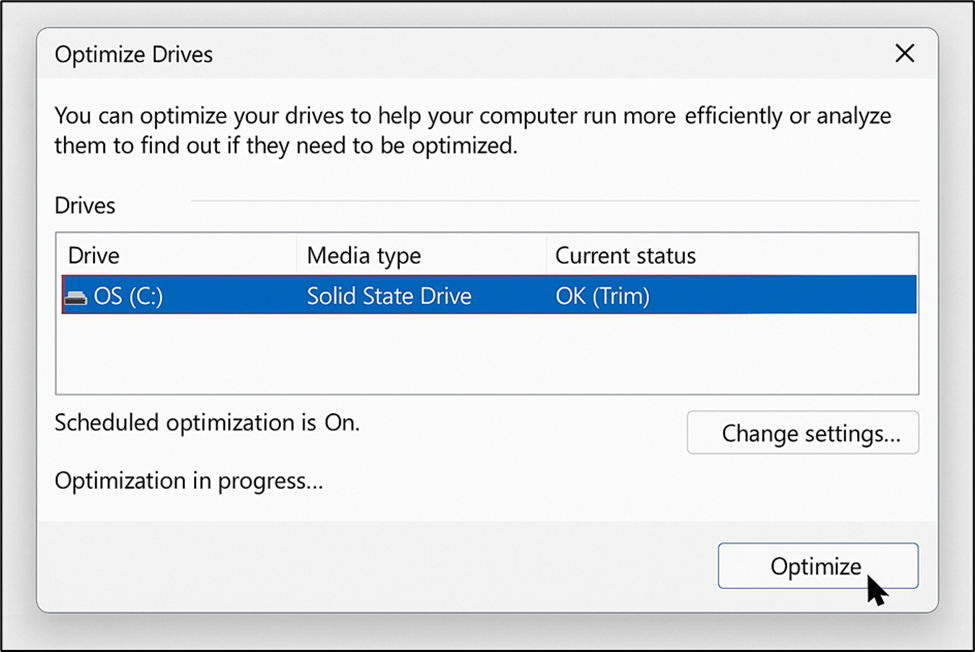
- You will see a list of your drives in the “Optimize Drives” window.
- The “Media type” column is very important to check Your SSD should be listed as “Solid State Drive.”
- Check out the “Current status” column. If it’s time for its next scheduled TRIM, it should say “OK (Trim)” or “OK (Needs optimization).”
3. Confirm Scheduled Optimization (TRIM)
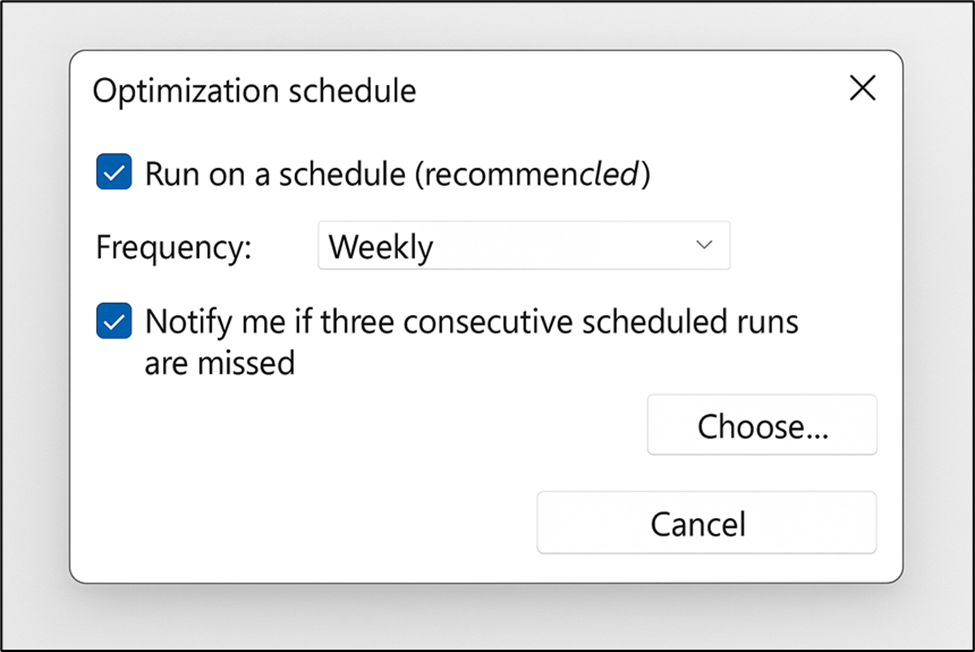
- Windows automatically sets up TRIM for SSDs. You will see “Scheduled optimization is On” and how often it happens, (e.g. “Weekly.”)
- To look over or change the schedule, click “Change settings.” Keeping the default “Weekly” schedule is usually a good idea because it makes sure that TRIM runs regularly without too much activity.
- Make sure the box next to “Run on a schedule (recommended)” is checked.
- Check the box next to “Notify me if three consecutive scheduled runs are missed” is also checked for awareness.
4. Manually Trigger TRIM (Optional)
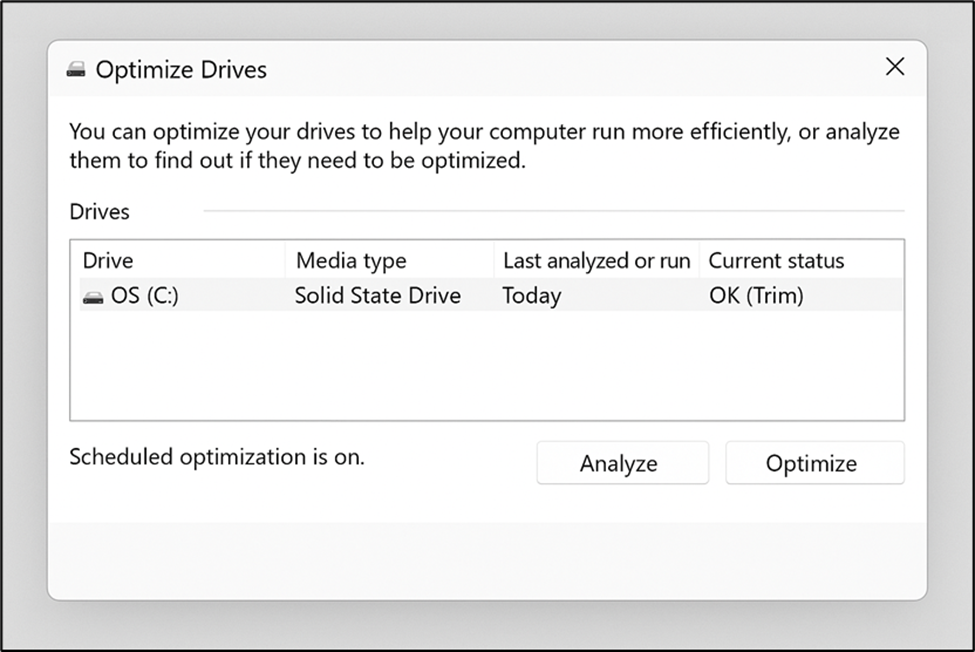
- If you want to start a TRIM operation by manually, choose your SSD from the list and click the “Optimize” button. After that, Windows will run the TRIM command on that drive. You usually don’t need to do this with automatic scheduling, but you can if you’ve just deleted a lot of data.
Important Note for Windows 10 and Windows 11
The “Defragment and Optimize Drives” tool does TRIM on SSDs and defrags HDDs in a smart way. You don’t have to worry about it trying to defragment your SSD. It can tell the difference! This is the primary way to optimize drives for SSD Windows 10 and optimize SSD Windows 11.
Essential SSD Maintenance Tips for Longevity
Besides the automatic TRIM, there are a few easy SSD maintenance tips that can keep your SSD speedy and working longer:
- Maintain Free Space (10-15%): Try to keep at least 10 to 15 percent of the SSD’s drive space empty. Over-provisioning provides spare room, allowing the controller to perform garbage collection and wear leveling, which prevents performance degradation and extends lifespan, especially as the drive fills up.
- Enable AHCI Mode: Check your BIOS or UEFI settings and make sure the SATA controller runs in AHCI mode. Doing this unlocks features like TRIM and (NCQ) Native Command Queuing. This is essential for optimal SSD performance.
- Keep Firmware Updated: Pop over to the SSD manufacturers website such as Samsung Magician and Crucial Storage Executive every few months and see if a new firmware is ready. These updates can turbo-boost performance, squash odd bugs, and simply make the drive work smoother with your system.
- Limit Excessive Writes: SSDs are strong, but constant, heavy write operations (such as intense video editing that isn’t optimized or frequent large file transfers) can accelerate wear. For these demanding workflows, consider using SSDs with higher endurance ratings (TBW) or transferring some data to a secondary HDD.
- Review Hibernation and Indexing: If you don’t use them frequently, turning off hibernation (which writes RAM contents to the SSD) and Windows Search indexing (which generates small writes constantly) can further reduce unnecessary write cycles and will help the drive last longer and free up space.
Leveraging SSD Optimization Tools in 2025
Windows does a good job, but some SSD optimization tools made by specific manufacturers offer more features and information:
- Samsung Magician: This is a must-have for those who own Samsung SSD. It allows you to monitor the detailed health of your drive, run performance benchmarks, securely erase files, adjust the available storage space, and update the firmware.
- Crucial Storage Executive: The tool such as Crucial SSDs and similar to Samsung Magician allows you to check the health of your SSD, update its firmware, and utilize the “Momentum Cache” feature to enhance performance.
- WD Dashboard: This tool lets you check the status of your Western Digital SSDs, update their firmware, and run diagnostics.
- Intel SSD Toolbox: This tool is made for Intel SSDs and offer diagnostic scans, drive information, and TRIM optimization.
These tools are designed to work with their respective hardware, providing you with more information and options for fine-tuning that generic Windows settings may not offer. They are great places to find advanced SSD maintenance tips.
Why Direct Macro Is Your Trusted Hardware Partner?
Choosing the right partner is very important when it comes to getting the best hardware for your PC and making sure your SSDs work well. Direct Macro is dedicated to being your one-stop shop for everything related to storage and PC performance. This is what makes us apart:
- Expert Guidance on SSD Optimization: Our team is familiar with all the details that contribute to optimize SSD drives for optimal performance. Looking for SSD maintenance tips or need advice on how to maximize SSD performance? We can help you get the most out of your SSDs by providing the information you need to set up your new system, maintain your SSDs in good condition, or enhance their performance.
- Quality SSDs for Every Need: We have a wide range of high-quality Solid-State Drives from top brands. This makes sure you get hardware that works well and can fully benefit from optimization methods like TRIM SSD Windows and smart SSD maintenance tips.
- Solutions for Windows 10 and 11 Optimization: We assist individuals who utilize the latest operating systems. Our experts can guide you on how to optimize SSD for Windows 10 and Windows 11, ensuring your system runs smoothly and quickly.
- No More Defragmentation Confusion: We help you understand why should you defrag an SSD (the answer is no!) and give you valuable tips. We teach our customers the critical difference between defragmenting vs. optimizes SSD, and we show them how to do things that speed up and extend the life of their drives.
- Access to Latest SSD Optimization Tools: We keep up with the best SSD optimization tools and practices so that you can get the information and products you need to keep your drive healthy and running well.
- Reliable Service and Support: We take pride in offering full support, not just selling hardware. We are here to help you get the most out of your PC, from pre-purchase consultations to post-sale assistance.
Direct Macro not only sells you the next high-performance SSD but also offers our expert advice to keep it running at its best. It will help you truly optimize SSD drives for speed and longevity. For support call us at (855) 483-7810 or visit our website for more assistance.
Conclusion: The Right Way to Boost Your SSD’s Speed
The message is clear: do not defragment SSD drives in 2025. It is an outdated practice to use modern flash-based storage that doesn’t improve performance and can shorten the life of your drive.
Instead, the best way to speed up your SSD and ensure it lasts a long time is to employ innovative strategies to optimize SSD drives. It primarily ensures that the TRIM command is functioning correctly (which Windows does automatically), maintains sufficient free space for over-provisioning, keeps the firmware up to date, and avoids excessively long write cycles.
If you follow these guidelines, the tips mentioned above, and leverage built-in Windows features, as well as use SSD optimization tools from a specific manufacturer, you can confidently maintain your SSD’s performance for many years. Invest your money in proper care and make purchases from trusted suppliers; it helps your SSD continue to deliver the speed and performance you are looking for.
Frequently Asked Questions (FAQs)
Q1. Should you defrag an SSD in Windows 10 or 11?
No. Windows 10 and 11 both automatically recognize SSDs and don’t need to be fully defragmented. Instead, they safely optimize the drive by running TRIM commands.
Q2. What is the best way to optimize SSD drives in 2025?
The best way to optimized SSD drives in 2025 is using built-in optimization tools in windows or use tools like Samsung Magician, Crucial Storage Executive and Intel SSD Toolbox. Don’t use third-party defrag tools unless they are made for SSDs.
Q3. Can optimizing an SSD improve gaming performance?
Yes. Optimizing your SSD can speed up loading times and make things run better, especially for big games and open-world environments that need to access data a lot.









