Summary
- Apple’s iOS 26 operating system is available now in stable form, bringing with it the new Liquid Glass design language and several new features.
- Liquid Glass has been polarizing, but one thing is for sure: all the advanced reflectivity and refractive elements are tough on battery life.
- Here are the measures I’ve taken to reduce power consumption on my iPhone post-iOS 26 update.
Now that the iOS 26 software update has landed on compatible iPhones the world over, users are able to download and install Apple’s ambitious new Liquid Glass-infused interface for themselves. As expected, reactions to the new design language are mixed, with some commending the new look, and others finding it to be a step in the wrong direction.
Regardless of which camp you find yourself in, one thing’s for sure: Liquid Glass, with its computationally impressive reflectivity and refraction physics, is something of a battery hog. This is particularly consequential for owners of older iPhone models who have decided to update to iOS 26, as the chemically aged battery packs within their handsets puts them at a disadvantage right from the get-go.
Luckily, there are several battery-saving measures available within iOS that can soften this blow of less-than-stellar stamina. While we patiently wait for Apple to further optimize the efficiency of Liquid Glass in subsequent patches, here are seven measures you can take right now to maximize the amount of juice at your disposal.
Automate Low Power Mode
Apple’s built-in Shortcuts app makes this doable in a pinch
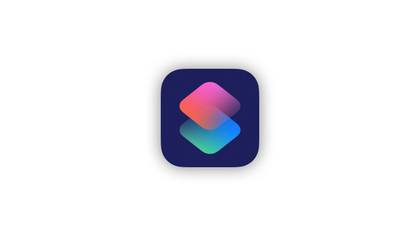
- Developer
-
Apple Inc.
- Subscription cost
-
N/A
Shortcuts is Apple’s built-in tool for automating tasks and routines across the iPhone, the iPad, and the Mac, with a curated selection of featured automations found within the gallery tab.
Low Power Mode is a feature that extends iPhone battery life in a variety of ways. It accomplishes this feat by reducing display brightness, switching Auto-Lock to thirty seconds, limiting display refresh rate, reducing certain visual effects, turning off or pausing several background processes, and more.
It’s easy to toggle on Low Power Mode from within Settings or from the Control Center, but there’s no way to set the mode to automatically kick in at a prescribed battery percentage à la Android. Thankfully, it’s easy enough to use Apple’s built-in Shortcuts app to automate the process, which should help you eke out extra juice without having to worry about manually toggling Low Power Mode on.
To automate Low Power Mode whenever your iPhone falls under a specified battery life percentage, follow these steps:
- Launch the Shortcuts app (preinstalled on all iPhones by default).
- Tap on the Automation tab, followed by the plus glyph in the top right-hand corner of the screen.
- Under Personal Automation, tap on Battery Level > Equals 50%, and then adjust the slider to your desired percentage.
- Tap next, and then tap on Set Low Power Mode.
- Lastly, tap on Done.
Disable Always On Display
An Always On Display is an ever-present battery burden
Always On Display (AOD) is a handy feature available on all iPhone models with a ProMotion adaptive refresh rate panel. Leveraging the self-emitting pixels of OLED display tech, AOD can show the date, time, notifications, and even a dimmed version of your wallpaper at all times — even when your phone is locked and its screen is ‘off’.
AODs are relatively power-efficient, and I personally love the glanceability they provide when enabled on any smartphone. Nevertheless, the feature does drain a small amount of energy each hour, and so turning it off can net you some additional battery percentage points throughout the day.
Always On Display is only available on iPhone 14 Pro models and newer, as well as on the new non-Pro iPhone 17 and on the iPhone Air.
To disable Always On Display, follow these steps:
- Launch the Settings app.
- Navigate to Display & Brightness > Always On Display.
- Within the subpage that appears, toggle off Always on Display.
Don’t sleep on Auto-Brightness
Milk that ambient light sensor for all it’s worth
Like most other modern smartphones, iPhones ship with a dedicated ambient light sensor, allowing for the detection of your surrounding environment’s luminosity. By default, this data is used to help automatically adjust your screen’s brightness level throughout the day. Known as Auto-Brightness, this feature ensures that you can still see your screen even in direct sunlight, while reducing the risk of being startled by an overly bright screen in the evening.
While individual mileage will vary, Auto-Brightness has the capacity to improve battery life by subtly nudging your display brightness down a few notches throughout the day. A phone’s screen is perhaps its single biggest energy draw, and a slightly dimmer panel is a more frugal one.
To ensure Auto-Brightness is enabled, follow these steps:
- Launch Settings.
- Navigate to Accessibility > Vision > Display & Text Size.
- Scroll to the bottom of the page, and toggle on Auto-Brightness.
Dark mode all the things
A dark mode a day keeps battery life at bay
Modern iPhones ship with OLED-style display panels, which are self-illuminating at a per-pixel level. As such, a pure black background is displayed on screen by turning the associated pixels in question off entirely, which saves on battery life.
In short, enabling dark mode on your iOS 26-clad iPhone should result in slightly less power consumption on the whole when compared with light mode, which could help you to squeeze out some extra stamina.
To toggle on dark mode, follow these steps:
- Launch Settings.
- Navigate to Display & Brightness.
- Under Appearance, check Dark, and toggle off automatic to maintain dark mode at all times of the day.
Be choosy with your radio antennas
Wireless radios drain more power than you’d think
Besides the display, one of the iPhone’s biggest power draws stems from mobile connectivity. Wireless radios — including Wi-Fi, Bluetooth, and cellular — drain a fair bit of battery when turned on, and so it’s good practice to disable these antennas when not in active use.
Apple, for its part, is tackling networking efficiency at the hardware levelwith its all-new in-house N1 chip and its C1X modem. However, most of us are rocking iPhones with older off-the-shelf silicon, leaving software as the primary vector for improving battery life.
Keep in mind that disabling Wi-Fi and Bluetooth will also disable AirDrop, Notify When Left Behind, AirPlay, Find My, Location Services, and improved location accuracy.
Wireless radio antennas can be turned on or off from within the main Settings app, via Settings > Wi-Fi, Settings > Bluetooth, and Settings > Cellular, respectively. It should be noted that when toggling these same antennas off from within the Control Center interface, the behavior is different, as they’re programmed to automatically turn themselves back on at 5am the next morning.
Let Adaptive Power do its thing
The feature is available on select iPhones running iOS 26
Debuting in iOS 26, Adaptive Power is a new feature that “uses on-device intelligence to predict when you’ll need extra battery life based on your recent usage patterns and then adjusts as needed to help your battery last longer that day,” according to Apple.
Essentially, when toggled on, Adaptive Power can manage day-to-day iPhone performance to optimize battery efficiency. According to the company, a minimum of seven days are required for the utility to learn your charging habits, after which it’ll begin to work its magic.
Adaptive Power is available on select iPhone 15 series, 16 series, and 17 series devices. A full list of supported iPhones is available on Apple’s official support page.
To toggle on Adaptive Power, follow these steps:
- Launch the Settings app.
- Navigate to Battery > Power Mode.
- Toggle the Adaptive Power switch to the on position.
Embrace 4G LTE like its 2011
5G has been around for several years now, and its efficiency has certainly improved over time, but it remains more power intensive than 4G LTE to this day. With a lack of millimeter wave (mmWave) 5G across most regions of the world, and Sub-6GHz 5G’s lack of substantial bandwidth benefits over 4G, you’d be forgiven if you were to disable 5G altogether and stick with the older, better established cellular connectivity standard instead.
To adjust the behavior and availability of 5G networking on your iPhone, follow these steps:
- Launch Settings.
- Navigate to Cellular > Cellular Data Options > Voice & Data.
- Tick the LTE box to switch to 4G LTE networking as opposed to 5G.















