Motivations for bolstering backup
Last March, I documented my travails striving to turn a 2018-era x86-based Apple Mac mini into a workable system in spite of its diminutive, non-upgradeable 128 GByte SSD’s internal capacity:


Eight months later (last November), I discussed how, motivated by the lightning-induced last-summer demise of one of my network-attached storage (NAS) devices:


I actualized longstanding aspirations to bolster my backup stratagem in order to better protect my precious data from failed hardware and other catastrophes (a virus or hack, for example).
Updating the initial approach
This writeup acts as an update to the initial approaches (and results) that I documented in the two prior pieces. Available-capacity optimization first. For pretty much the entirety of the time I’d owned the Mac mini, each time I needed to install an update to the currently installed version of MacOS and/or the Safari browser, I’d first temporarily need to uninstall a few particularly large apps to free up sufficient SSD space, then install the update, and then reinstall the apps afterwards. This got, as you can probably imagine, really tedious really quickly.
Salvation came by accident. Microsoft is pushing users to convert from the “Legacy (also referred to as “Classic”) Outlook” PIM (personal information management) app, along with the “Mail”, “Calendar”, and “People” apps originally bundled with Windows 10, to “New Outlook”. The latter successor is a PWA (progressive web app) that, simplistically speaking, acts as a locally installed “wrapper” for the cloud-based version of Outlook. Since the initial public release of “New Outlook” a couple of years ago, Microsoft has evolved the Windows variant of the app to optionally support local storage of some-to-all user data, thereby enabling access when offline. The MacOS version, conversely, still does only limited, temporary local caching.
Why is this important? As Microsoft has increasingly focused its development attention on “New Outlook”, I’d been noticing an increasing prevalence of bugs in “Legacy Outlook”, along with lengthening delays until they were eventually fixed. A month or so ago, after upgrading my MacBook Pro to MacOS 10.15 “Sequoia”, I also noticed that the “Legacy Outlook” search facility (which leverages Apple’s Spotlight system service) was no longer giving me results. Frustrated, I decided to “throw in the towel” and switch to “New Outlook” instead. I eventually ended up switching back to “Legacy Outlook”, after realizing that the lack of a locally stored full sync of my database would be unpalatable for offline use while traveling, for example (after doing so, by the way, Spotlight-based Outlook search magically started working again). But in the process, I learned something that in retrospect should have been obvious (but then again, what isn’t?).
After converting to “New Outlook”, I came across a settings option to delete “Legacy Outlook” data. Doing so freed up nearly 30 GBytes of storage capacity. This improvement was a nice-to-have on my laptop, which has a 512 GByte SSD (with ~25% still free even after converting back to “Legacy Outlook”). On the Mac mini, which I subsequently also converted to “New Outlook” and where the “Legacy Outlook” database represented ~25% of the SSD’s total capacity, it was a fundamental breakthrough. Regarding the database’s formidable size and in my (slight) defense:
- I use Outlook for my “day job’s” multiple accounts’ emails, contacts and calendars
- I’ve been employed there for three months shy of 14 years as I write this
- Note that this payload includes not only emails (and calendar entries and contacts) but also email file attachments, which in my organization are frequent and can be sizeable
- I’m an admitted digital packrat
 (which has saved me numerous times in the past, as I’ve been able to pull up archived content to substantiate or refute my own memory)
(which has saved me numerous times in the past, as I’ve been able to pull up archived content to substantiate or refute my own memory)
Due in part to the storage capacity savings (alas, unlike with my Mozilla Firefox and Thunderbird profiles, for examples, there doesn’t seem to be a straightforward way to relocate the “Classic Outlook” profile to an external drive), coupled with the fact that the Mac mini is perpetually sitting on my desk and connected to broadband (and that if broadband goes down, my email-related productivity won’t be the only thing that suffers), I’ve kept “New Outlook” on it. The freed-up room on the SSD enabled me to also full-version upgrade the Mac mini from MacOS 10.14 “Mojave” to MacOS 10.15 “Sequoia”, delivering another (modest, in my case) benefit.
As with Adobe Creative Suite, which lets you optionally install apps to a different (attached, obviously) storage device (as long as you install them one at a time, that is), with MacOS 10.15 you can optionally install App Store-sourced programs elsewhere as long as they’re 1 GByte or larger in size…because, after all, Apple doesn’t want to discourage you from buying more profitable-to-them computers with larger internal storage capacities, right? In my particular case, that relocation was only relevant for Luminar AI, 2.64 GBytes in size. But I’ll take it.
Backup Expansion
Last November’s write-up on storage backup showcased the “3-2-1 rule”. Here again is Wikipedia’s concise summary:
The 3-2-1 rule…states that there should be at least 3 copies of the data, stored on 2 different types of storage media, and one copy should be kept offsite, in a remote location (this can include cloud storage). 2 or more different media should be used to eliminate data loss due to similar reasons (for example, optical discs may tolerate being underwater while LTO tapes may not, and SSDs cannot fail due to head crashes or damaged spindle motors since they do not have any moving parts, unlike hard drives). An offsite copy protects against fire, theft of physical media (such as tapes or discs) and natural disasters like floods and earthquakes.
That said, as I noted then in the introduction to my stratagem explanation:
As you’ll see in the paragraphs to follow, I’m not following the 3-2-1 rule to the most scrupulous degree—all of my storage devices are HDD-based, for example, and true offside storage would be bandwidth-usage prohibitive with conventional home broadband service.
While I can’t vouch for what storage technologies my more recently added “cloud” backup providers are using, they are off-site, so I feel pretty good about that. First off there’s my four-drive QNAP TS-453Be NAS, which, as I mentioned last time, holds “my music and photo libraries, along with decades’ worth of other accumulated personal files”:


The other two NASs on my LAN are purely used for backup purposes (both from computer sources and of each other’s contents), so losing them isn’t the end of the world. But the TS-453Be’s stored information is pretty darn important. What I learned is that QNAP’s HBS 3 Hybrid Backup Sync utility supports backups not only to USB- and Ethernet-connected local external storage but also to a variety of “cloud” storage services, among them Microsoft OneDrive. Also, since mine’s an Office 365 Family plan, I can associate it with up to five additional Microsoft accounts (beyond my own), each of which gets up to 1 GByte of OneDrive storage.
So, I created a second Microsoft account for myself, associated with a different email address of my many, and with its OneDrive storage capacity devoted exclusively to TS-453Be backups. HBS 3 backups are incremental—files that haven’t changed since the previous backup aren’t unnecessarily backed up again—so the bandwidth (and destination storage) “hit” wasn’t excessive after the initial backup session. I do one “cloud” backup a month (LAN backups are weekly), further limiting the incremental impact on my monthly 1.2 TByte usage allocation from Comcast/Xfinity (with added-cost unlimited usage always an option if ever needed). And I run them at midnight, when slumber means I don’t notice their LAN-bandwidth packet presence.
The other particularly important storage device here at the home office is the SSD inside my current “daily driver” computer, a 2020-era x86-based 13” Apple MacBook Pro.

Here, my cloud storage solution involves a highly regarded service called Backblaze, whose periodic Drive Stats storage reliability reports I’ve mentioned before. At the end of last year, Backblaze ran a promotion on its Personal Backup service tier: two years for $151.20 (normally $189), with Extended Version History (enabling access to older backed-up versions of files, too) also included. The incremental-backup Backblaze client app constantly runs silently in the background and by default focuses its attention only on data files, to optimize both its use of cloud storage and upload bandwidth, and under the assumption that you can reinstall programs if necessary. Except for the initial backup, along with the ~30 GByte data file outcome of my previously mentioned more recent reinstall of “Classic Outlook”, bandwidth usage has been scant. And functionality has to date been flawless. Highly recommended!
Thoughts on the concepts I introduced in my first two posts and augmented with this one? Sound off in the comments!
—Brian Dipert is the Editor-in-Chief of the Edge AI and Vision Alliance, and a Senior Analyst at BDTI and Editor-in-Chief of InsideDSP, the company’s online newsletter.
Related Content
- Workarounds (and their tradeoffs) for integrated storage constraints
- Beefing up backup
- Lightning strikes…thrice???!!!
- Fairly evaluating HDD reliability
- Apple’s fall 2024 announcements: SoC and memory upgrade abundance
The post Computer and network-attached storage: Capacity optimization and backup expansion appeared first on EDN.


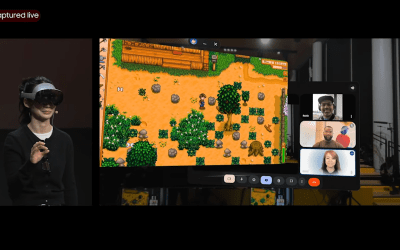



 (which has saved me numerous times in the past, as I’ve been able to pull up archived content to substantiate or refute my own memory)
(which has saved me numerous times in the past, as I’ve been able to pull up archived content to substantiate or refute my own memory)


