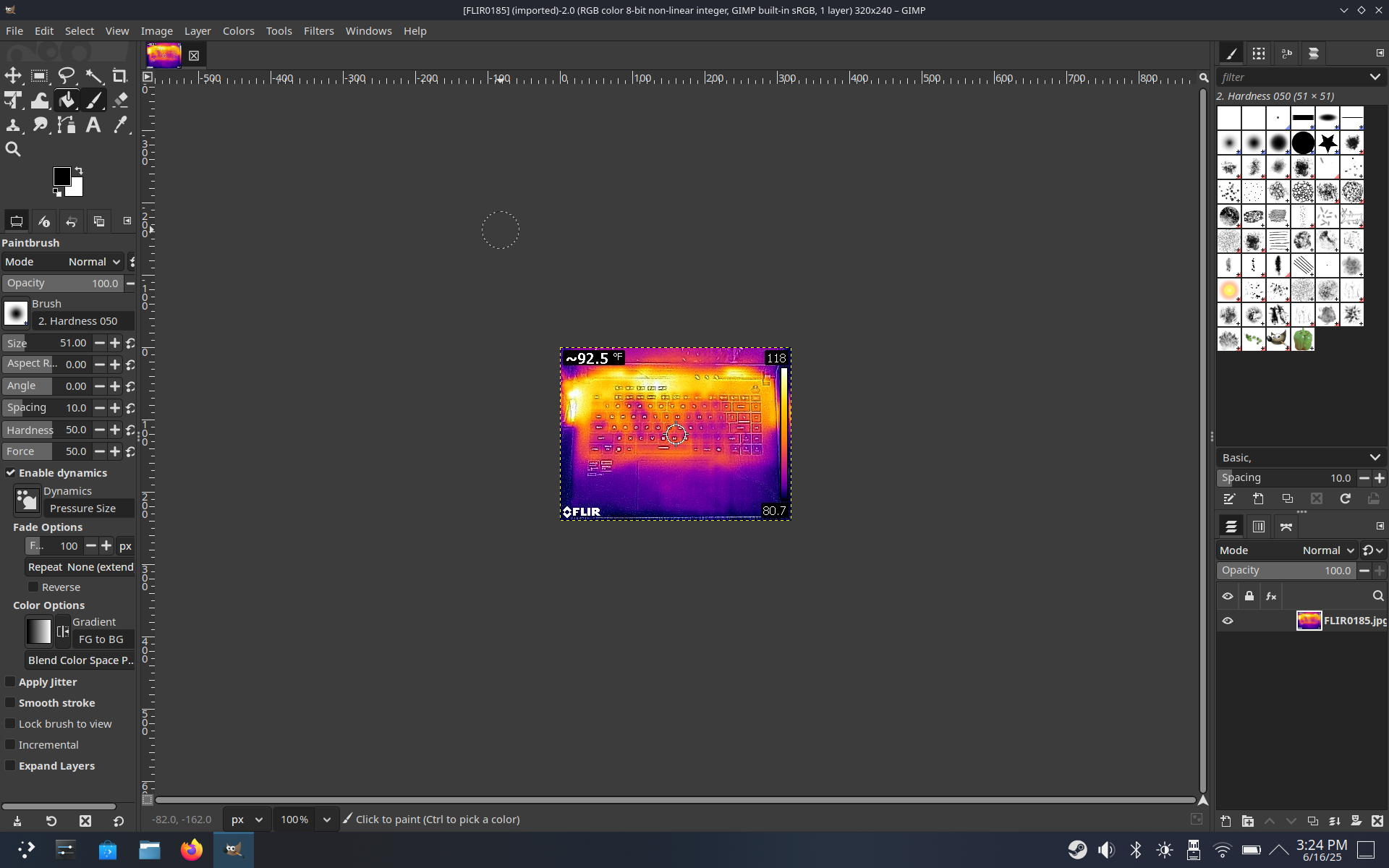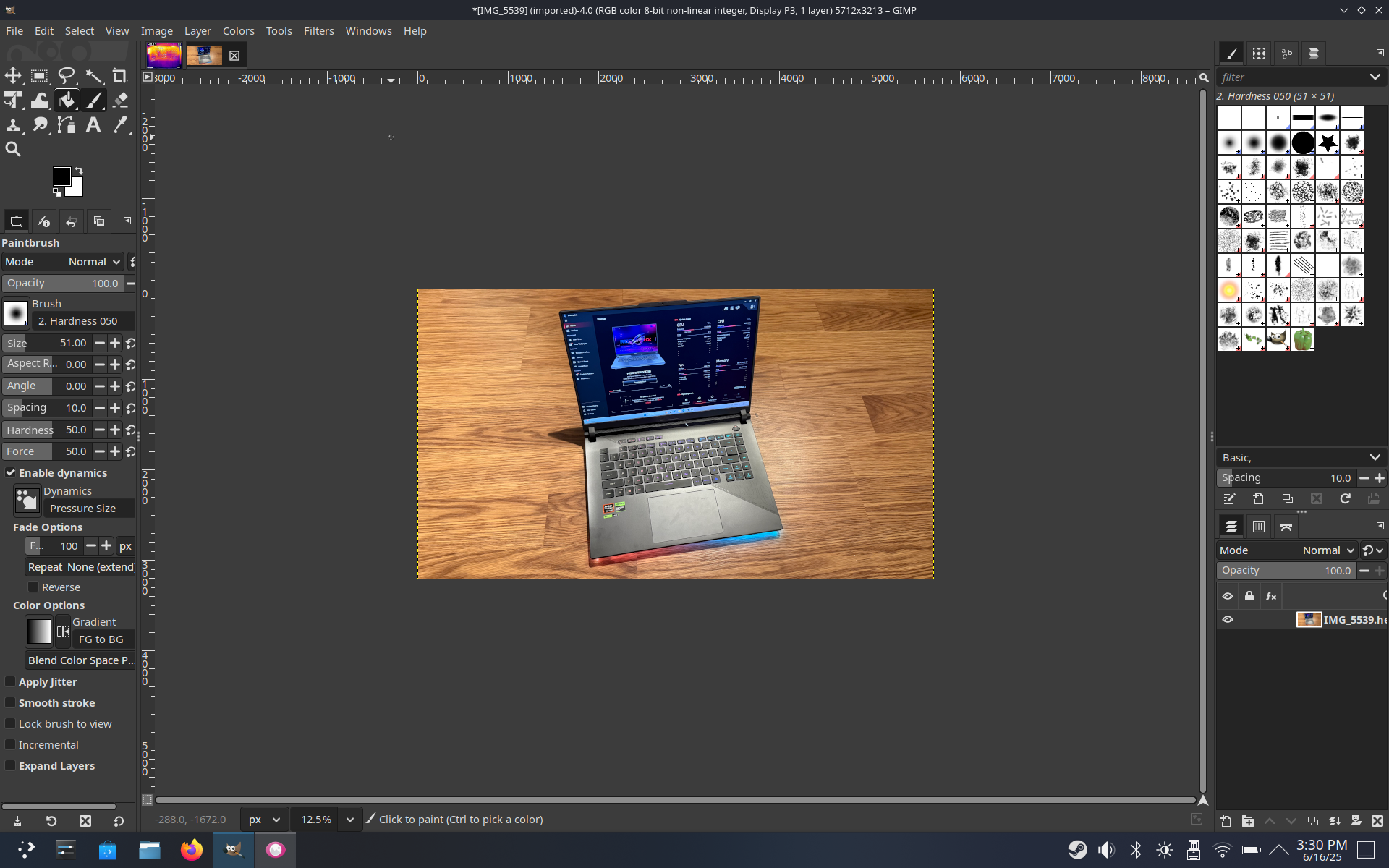Let me preface this by saying that I’m not particularly familiar with Linux. I cut my teeth working on IBM PC-DOS as a pre-teen, then moved on to Windows 3.11, and through every iteration of Windows from that point to the modern era (apart from Windows ME). Likewise, I’ve been a regular Mac user since 2009, starting with Mac OS X Leopard.
During that time, I had no interest in experimenting with Linux, as my personal and work duties were happily serviced by either a version of macOS or Windows. However, given that I have a Legion Go S handheld gaming PC on loan from Lenovo for a while, I decided to try my hand at playing around with Linux first-hand. I also decided to see how well it would work as my main rig for writing my upcoming review of the Asus ROG Strix G16 gaming laptop.
As a complete noob to all things Linux, my experiences are documented here as someone just stumbling onto the scene attempting to work things out on my own.
Booting into the KDE Plasma environment and getting acclimated on the Legion Go S
By default, the Legion Go S boots into the SteamOS environment, because this is a gaming device first and foremost. However, the KDE Plasma desktop environment remains accessible if you want to use the handheld for non-gaming or productivity-oriented tasks.
The quickest way to access KDE Plasma is to hold the power button for about 4 seconds, after which a menu pops up allowing you to select that option. Selecting desktop mode sends you directly to the KDE Plasma desktop interface.
In this case, I wanted to use the device for web browsing, basic word processing, photo editing, and file management via external USB drives. The Legion Go S only has two USB-C ports, which proved to be somewhat challenging (as you’ll read later) for some tasks that I needed to perform. The quickest way to access KDE Plasma is to hold the power button for about four seconds, after which a menu pops up allowing you to select that option.
I’ll start by saying that it’s entirely possible to use KDE Plasma completely on-device without the use of a mouse or keyboard; however, it’s not preferable. For basic web browsing or media consumption, it’s fine.
However, any kind of heavy-text entry becomes a bit burdensome. So, I first grabbed my trusty Logitech wireless keyboard and mouse. It’s a cheap setup that I purchased for $20 from Target, which I use with my Windows 11 desktop. It’s nothing fancy, but it gets the job done.
And this is where I encountered my first snag, although it was easily resolved. The receiver for the mouse and keyboard is USB-A, while the Legion Go S features two USB-C ports. Luckily, I have plenty of USB-A to USB-C adapters lying around, so I was able to plug the receiver into the adapter and get going.
Not surprisingly, the mouse and keyboard were recognized right away, and I was able to more thoroughly navigate KDE Plasma and appreciate what it had to offer. My first impression, as someone who is so used to Windows operating systems, was that KDE Plasma felt surprisingly familiar to me. The layout of the dock, the location of quick settings in the bottom right, and the Application Launcher were all logically positioned, and I quickly felt at home.
Installing apps and getting down to business in KDE Plasma
Since I logged into my wireless network during the initial SteamOS setup process, I was already connected to the internet. My next mission was to install a web browser. For this, I clicked on the Discover app and searched for Microsoft Edge.
Yes, I know that most people prefer to use Google Chrome, but I’m a sucker for Microsoft Edge and all my logins, passwords and extensions are synced with my Microsoft Account. I figured this was the easiest way to get up and running in Linux with little resistance.
Installing Microsoft Edge surprisingly took around 8 minutes, which was infuriating to me. I have T-Mobile Home Internet as my ISP, and I regularly achieve download speeds of 600+ Mbps. However, the download moved at a snail’s pace, barely registering 1.4 Mbps most of the time.
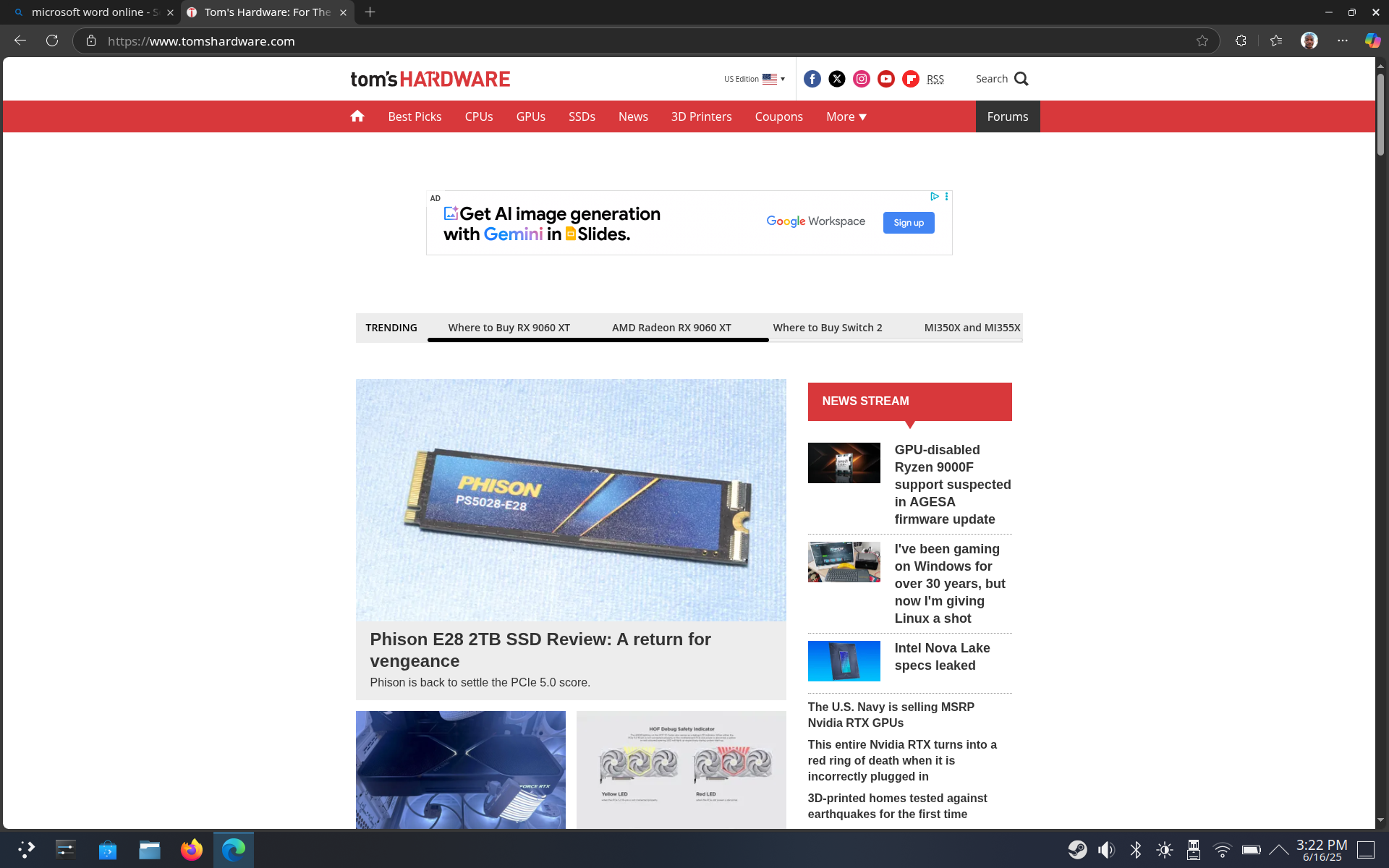
After what seemed like an eternity, the browser installed, and I logged into my account using Microsoft Authenticator. In short order, I had all my bookmarks, extensions, passwords, credit card information, and other essential details available to use.
Up until this point, I had only been using the Legion Go S’ internal 8-inch display, with the unit sitting vertically on my desk. The downside is that the Legion Go S doesn’t have an adjustable kickstand like its Legion Go predecessor, but on the plus side, the bottom is flat, allowing it to sit upright without the need for a stand. However, a subtle brush against the unit will knock it over, and you, of course, cannot adjust the viewing angle of the screen.
However, as I am now middle-aged with eyesight that is nowhere as good as it was even a year ago, I quickly bailed on using the internal display. I instead opted to use one of the best portable monitors on the market: the Espresso Displays 15 Pro. At the time, the monitor was hooked up to a Mac Mini using a single USB-C cable.
I unplugged the cable from the Mac Mini and plugged it into the Legion Go S, but the monitor kept flicking on and off – the handheld simply couldn’t supply enough juice to power the monitor alone. After plugging in a USB-C power adapter into the second USB-C port on the 15 Pro, the display fired up, and I was able to view the KDE Desktop in full 4K glory. And because of the USB-C power passthrough, the 15 Pro was able to charge the Legion Go S simultaneously.
With the basic building blocks in place, I navigated to the browser-based version of Microsoft Word and began typing up my ROG Strix G16 review, just as I would on my Windows desktop or MacBook Pro. So far, so good.
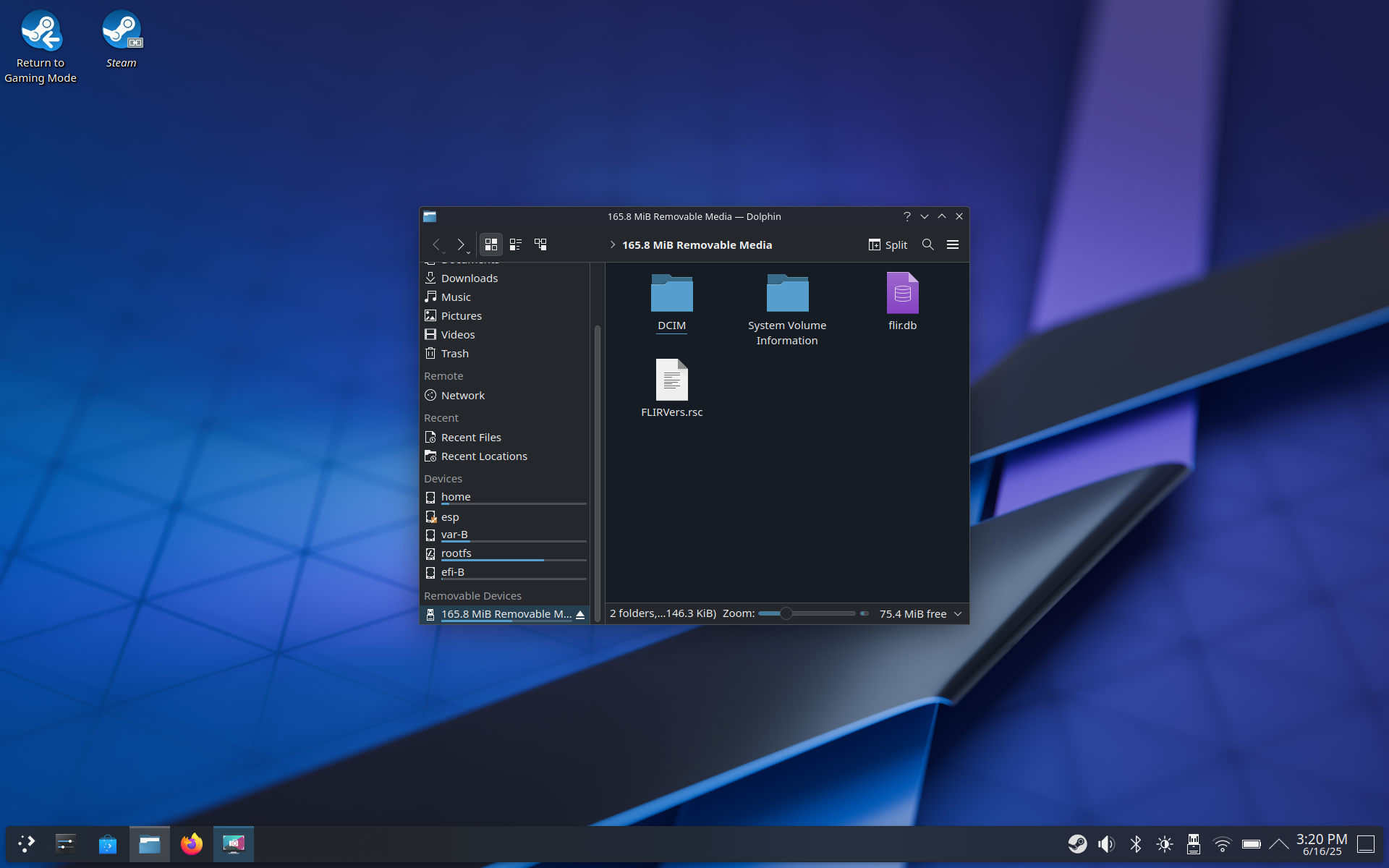
I decided to step things up by connecting my FLIR C2 camera, which I use for measuring heat levels on laptops. However, I was already using both USB-C ports – one for the monitor and one for the keyboard and mouse receiver. Since I was rather happy using the 15-inch monitor with the Legion Go S, I unplugged the receiver and plugged in the FLIR C2 using another USB-A to USB-C adapter. It was instantly recognized, and I mounted the internal drive.
Next came my first (and only) major issue that I ran into with this convoluted setup. I attempted to use the Legion Go S’ integrated touchpad as a cursor in KDE Plasma; however, the system immediately froze and rebooted into the default SteamOS interface. Undeterred, I vaulted right back into KDE Plasma and attempted to use the touchpad for a second time. Again, I was rebuffed with an instantaneous reboot.
At this point, I temporarily unplugged the monitor, plugged in the Logitech receiver, and remounted the FLIR C2. However, this also meant that I had to navigate using the tiny 8-inch display. I quickly offloaded the necessary image files from the internal storage of the FLIR C2 into the documents folder, unmounted the device, and then reattached the monitor.
At that point, the only other external files that I needed were images that I took of the ROG Strix G16 using my iPhone 16 Pro. However, since I use Google Photos to back up my pictures to the cloud automatically, I only needed to log in to my account to download them to the Legion Go S. I then installed GIMP for editing the images that I required for the review. I prefer using Pixelmator Pro (which was recently acquired by Apple) on my MacBook Pro, but GIMP is a free and open-source option that serves as a perfectly serviceable alternative for image editing.
Wrapping things up
Honestly, I didn’t know what to expect when embarking on this little side quest, using the Legion Go S as a fully-fledged desktop to write my Asus ROG Strix G16 review. I did it more out of curiosity, to see how the system would handle the task and to get my toes wet running a mainstream version of Linux.
Except for the touchpad failures in KDE Plasma, the mission was a success. I quickly adapted to using KDE Plasma; the external devices I attached worked without issue, and I was able to access my online services and tools with ease, allowing me to attend to the task at hand.
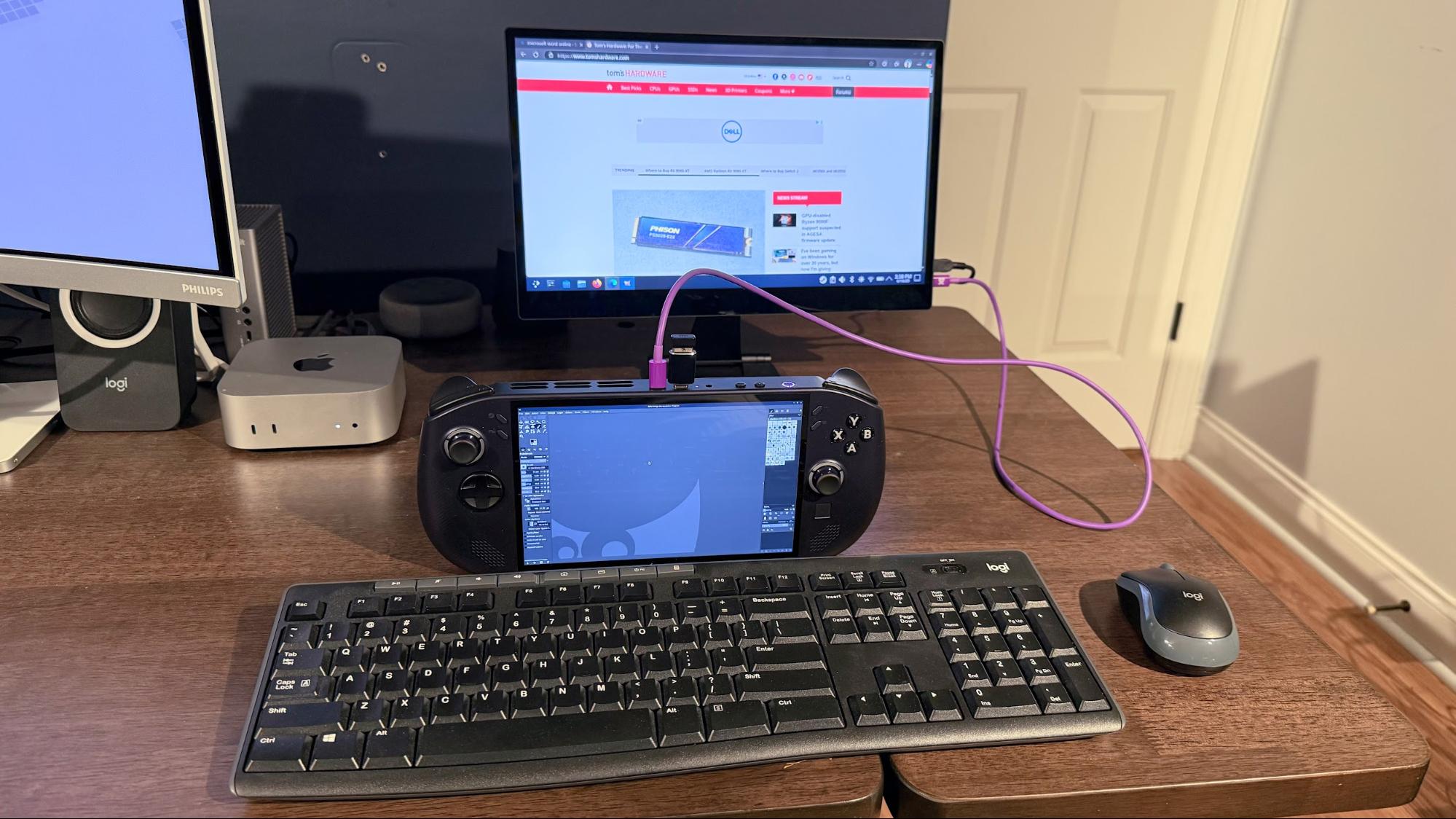
Using KDE Plasma in handheld-only mode with the Legion Go S is a chore that I’d rather not partake in at length. However, I found myself to be quite capable when using the two USB-C ports. I don’t have any USB-C docks on hand (I use a Thunderbolt 3 dock with my PC and a Thunderbolt 4 dock with my MacBook Pro), but you can score a decent one on Amazon for around $20. If I ever needed to use a handheld like the Legion Go S for a more long-term “mission,” I’d go that route to save some headaches.
So, while the Legion Go S was not designed as a productivity beast, it’s powerful enough to handle basic tasks (and even some more complicated ones) if you keep your expectations in check.