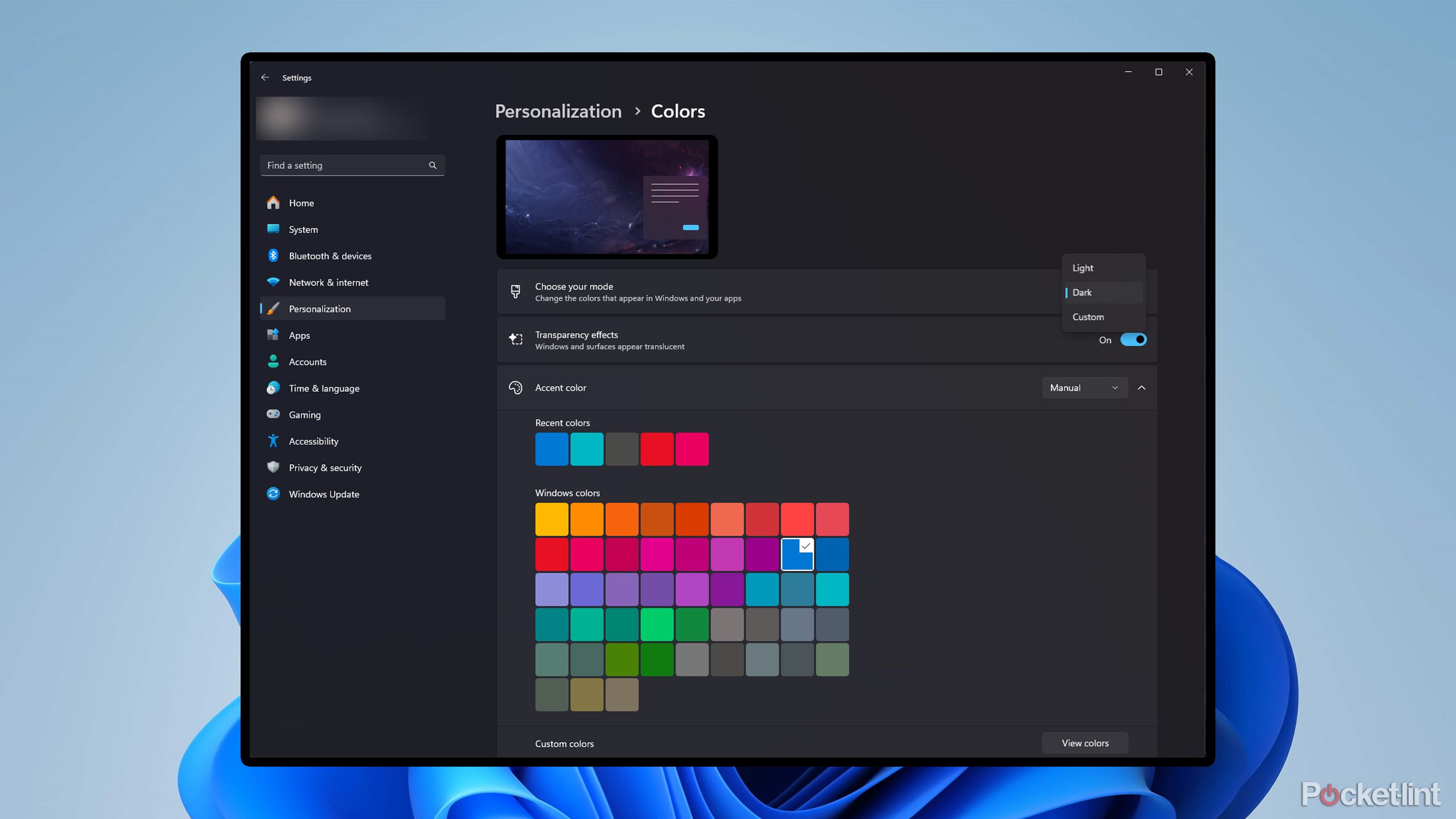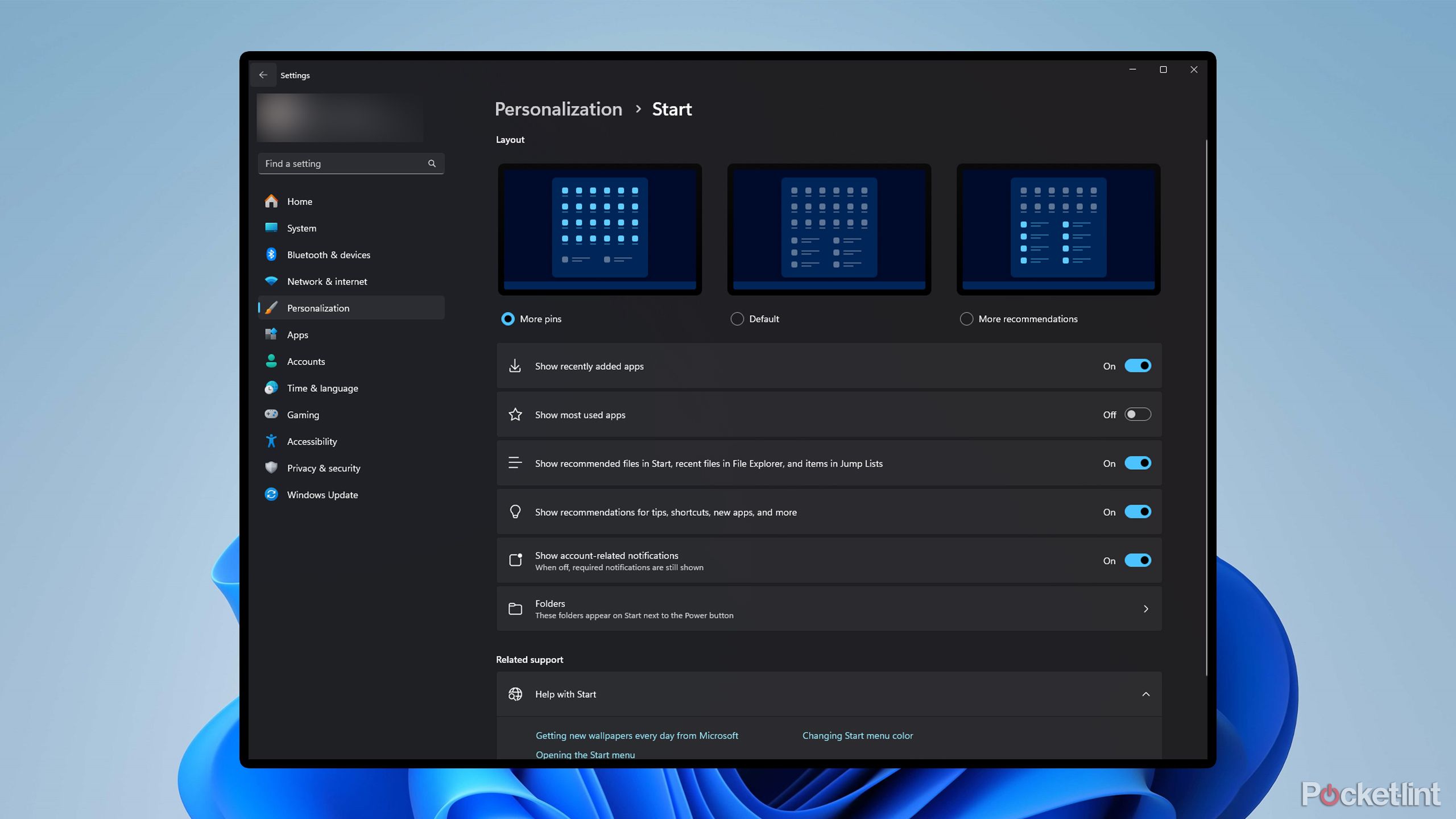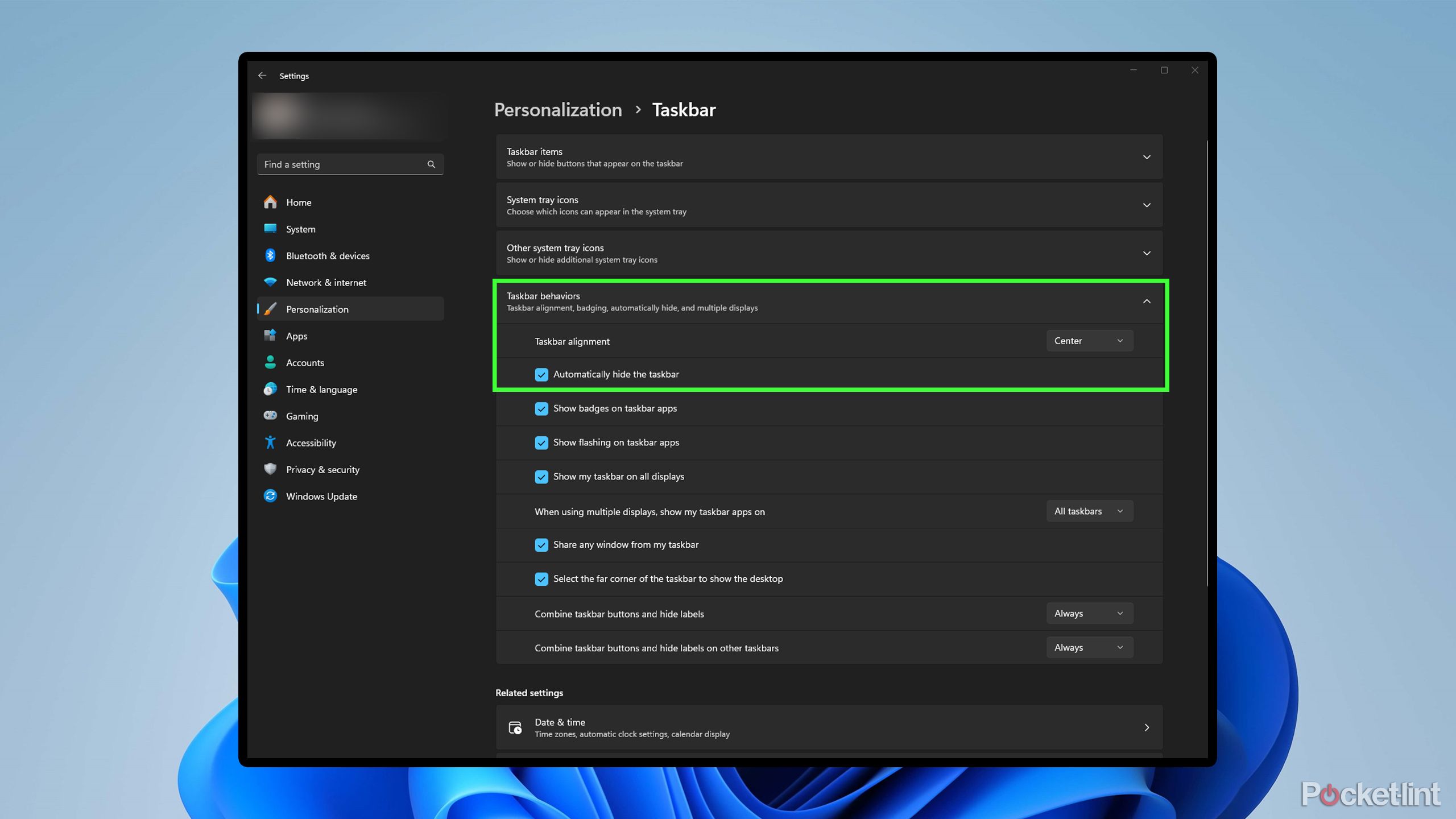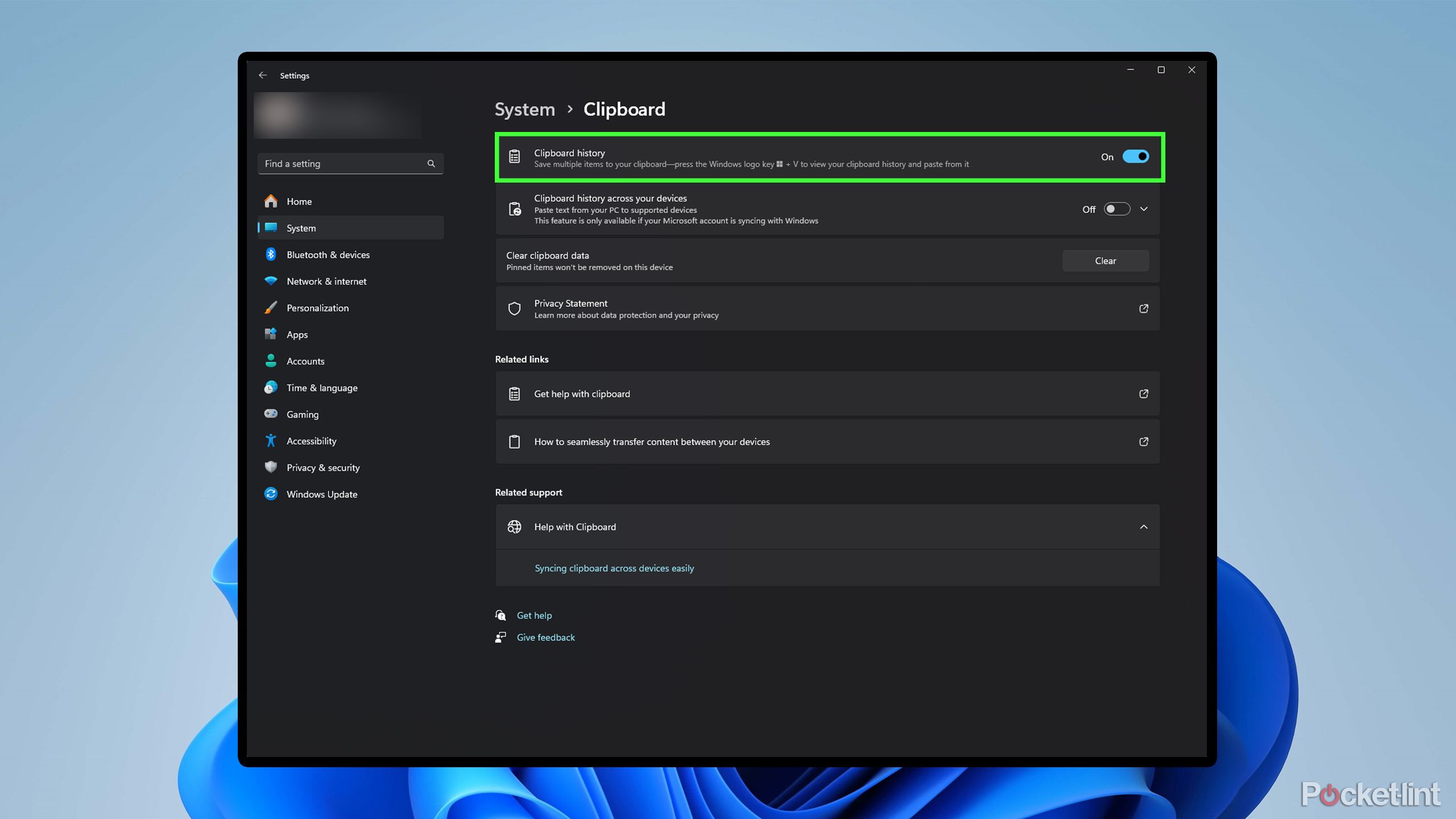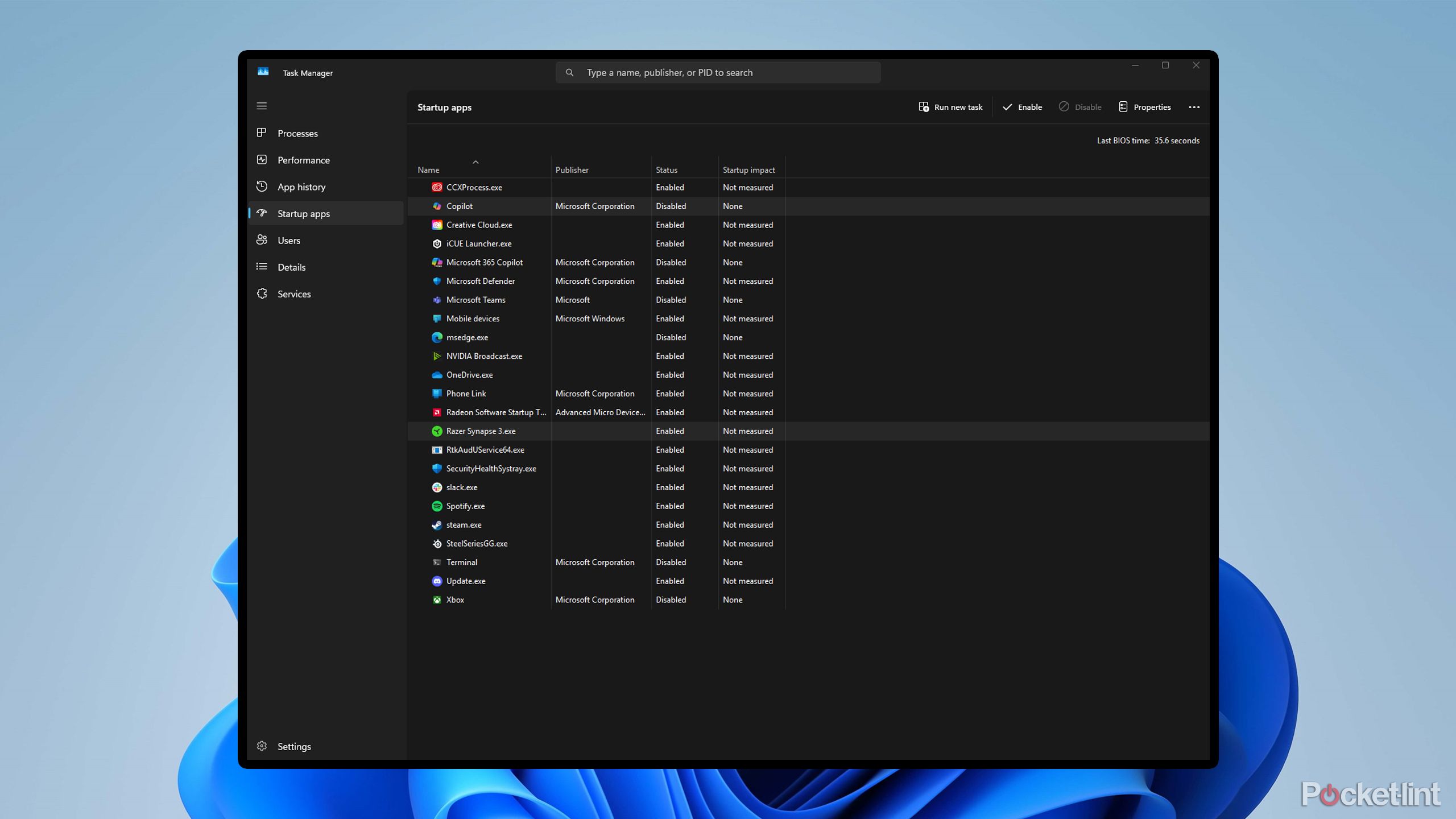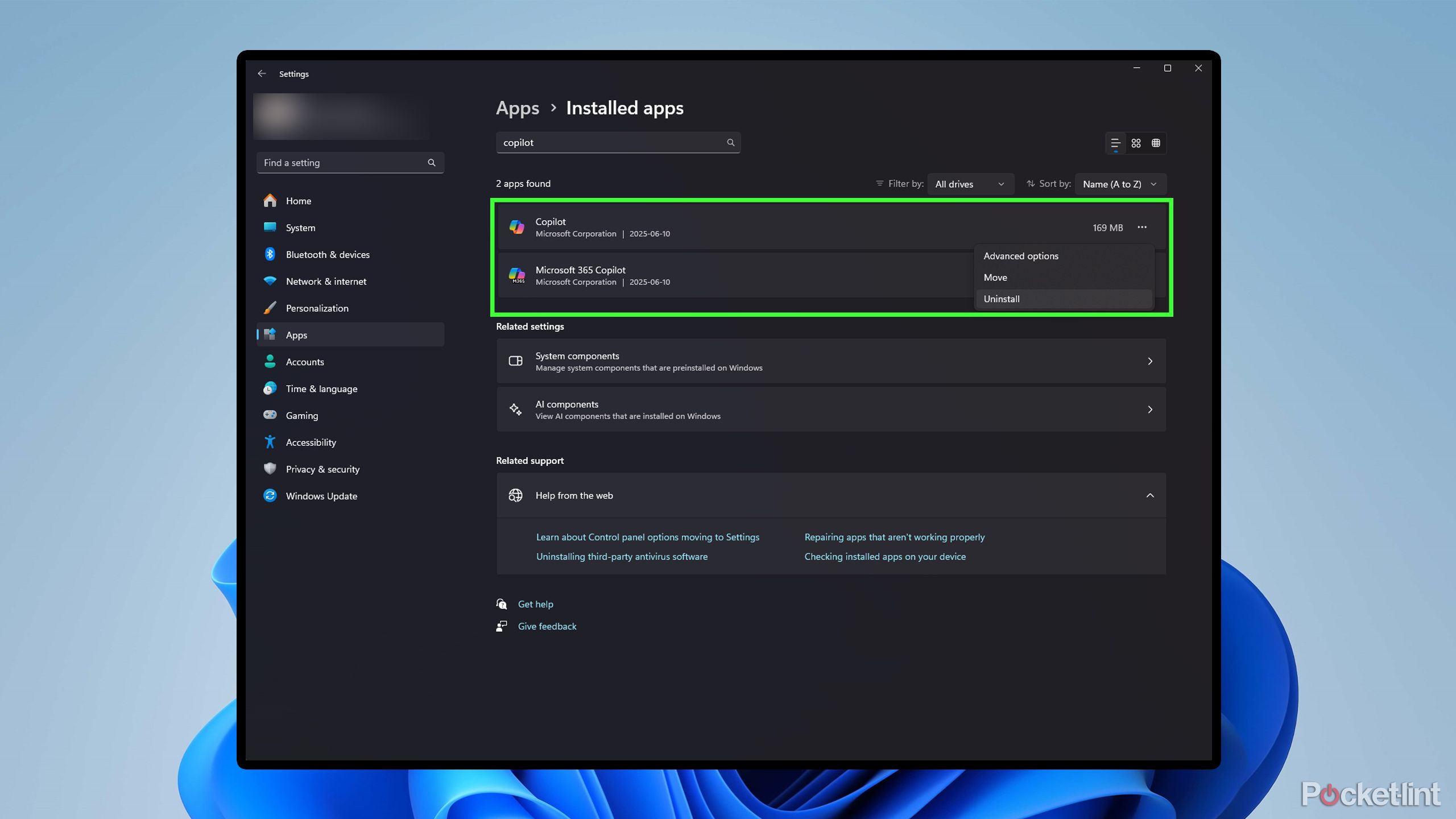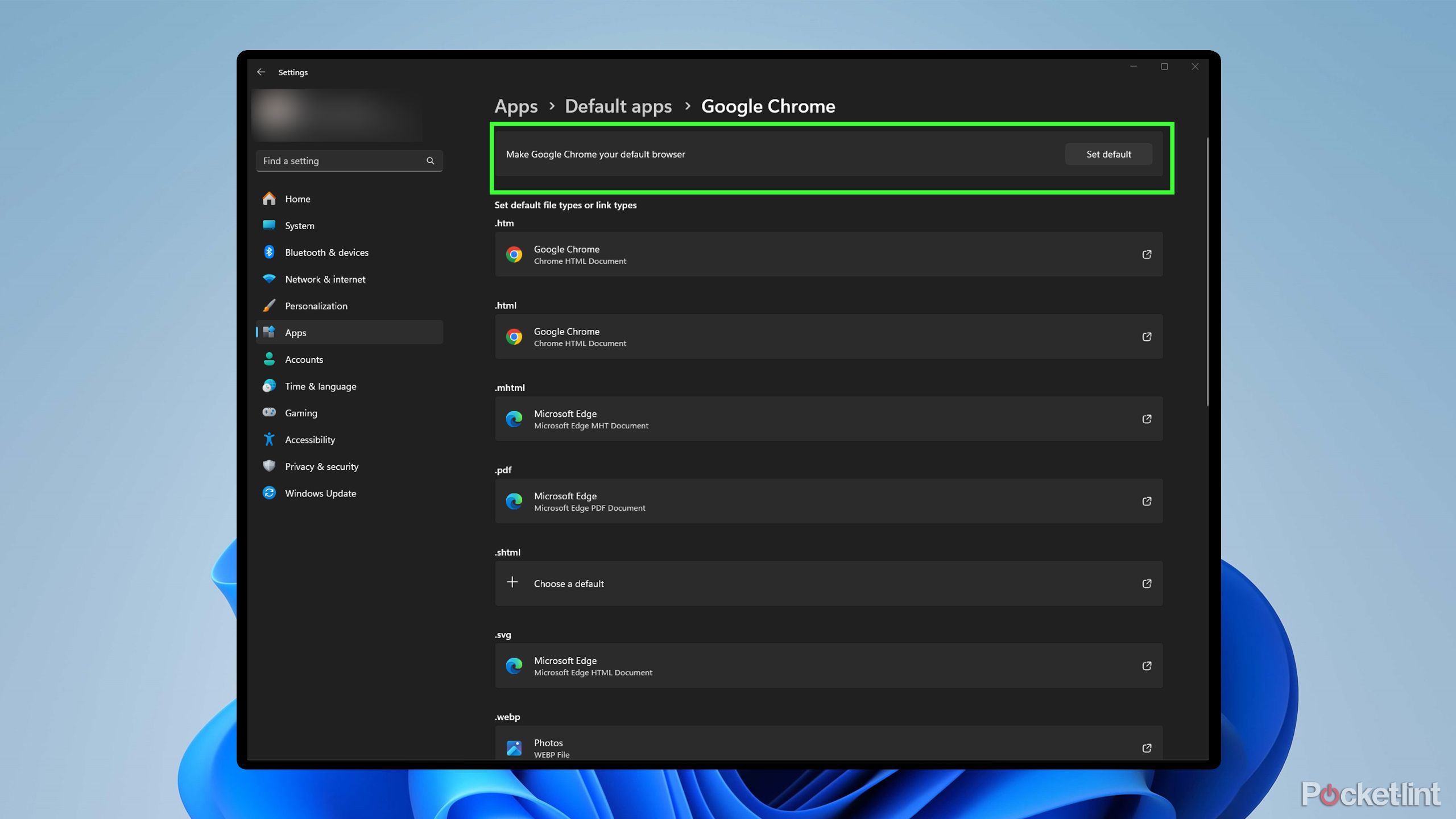[ad_1]
Summary
- Customize the look of Windows 11 to match your style, by changing the color mode and translucency of Windows.
- Adjust the start menu and the taskbar to have all the important apps you need in an easily accessible place.
- Enabling Clipboard history, cleaning your storage space, and changing your default browser all enhance the Windows 11 experience.
When you pick up a new Windows 11 laptop or perform a fresh installation of Windows 11 on your PC, it’s not entirely perfect right out of the box. While Microsoft has packed a lot of great features into Windows 11, making it work better for you requires a few simple adjustments that, over time, will make using it more enjoyable and productive.
Whether it’s adjusting the look of Windows 11 or making a few changes to the taskbar and Start Menu, here are seven ways I set up Windows 11 for the best possible user experience. All these adjustments take less than a few minutes to complete and don’t require the installation of any third-party software, making them quick and easy to do to have Windows 11 working better for you in no time.

Related
Microsoft is stepping up to fix USB-C
Microsoft wants to end USB-C confusion once and for all.
7
Customize the look of Windows 11
Enable dark mode and adjust the colors of Windows
I use Windows 11 on both my laptop and desktop PC for work, and if I have to stare at my PC all day, I want it to look appealing. Fortunately, with Windows 11, Microsoft has included a wealth of customization options to help personalize the look and feel of Windows to your liking. Of course, the classic options are available, such as changing your desktop background, but there are also a few unique ways to make Windows more personal.
To customize the appearance of Windows 11, go to Settings > Personalization. From there, you’ll see a list of various options, including changing your background and the colors of Windows. The first setting I always change is to switch Windows to dark mode instead of light to save my eyes. This can be found under Colors > Choose your mode > Dark. In that same color menu, you can also disable the translucent effect on Windows and select an accent color of your choice to apply to the taskbar and Start Menu.
I also like to personalize the lock screen, which you can do under Settings > Personalization > Lock screen. There, you can set your own background for it, or leave it as Windows Spotlight, which randomly selects different landscapes around the world to serve as your lock screen when you sign in to your PC.
I recommend exploring all the different customization options under Personalization, as there are numerous choices to fine-tune Windows’ look to your preference.

Related
Microsoft just announced the Xbox handheld I’ve always wanted
After months of rumors, Microsoft and Asus have finally revealed the ROG Xbox Ally and ROG Xbox Ally X.
Making pressing the Windows key worth it
Continuing with the theme of personalizing Windows to your liking, editing the Start Menu is another suggestion I recommend. When you first set up Windows 11, none of the apps you’ve installed are pinned to the Start Menu, and the default appearance is cluttered with recommendations for files or programs you’ve recently opened. If you open tons of different files a day, as I do, then the recommendations in the Start Menu aren’t particularly helpful.
Fortunately, you can adjust the Start Menu to display more pinned apps instead of recommendations. To do this, go to Settings > Personalization > Start and select More Pins instead of the Default option. To pin installed programs to your Start Menu, simply search for them, right-click them, and select Pin to Start. I have all the apps I use most often here, which I don’t necessarily need on my taskbar, such as Photoshop and game launchers other than Steam, like Xbox and Epic Games. Pinning programs to the Start Menu is a convenient way to open them quickly, rather than having to search for them each time or use a desktop icon. It makes pressing the Windows Key worth it.

Related
5 upcoming Windows 11 additions that I can’t wait for
Windows 11 remains a work in progress for Microsoft – here are 5 PC features the company is working on that have me eager to tap on Windows Update.
5
Fix the taskbar
You change it back to how it used to look in previous Windows versions
Next, personalizing your taskbar is another way to enhance your Windows 11 experience. By default, Microsoft pins a few apps to it, such as the Windows Store and Microsoft Edge. If you’re like me and never use Edge or the Windows Store, unpinning them can free up space on your taskbar and make it look less cluttered.
I recommend pinning the apps you use most frequently to your taskbar. For me, these include File Explorer, Chrome, Steam, Slack, Spotify, and Discord. This ensures that the apps I rely on the most are always front and center. To pin an app to your taskbar, search for it or, while it’s open, right-click on it and select Pin to taskbar.
If you’re coming to Windows 11 from Windows 10 and have been using Windows for a long time, you’ll notice that the taskbar is now centralized instead of being positioned to the left, as it always has been. If you don’t like Windows 11’s macOS-like centralized taskbar, you can revert its alignment to the left, like in Windows 10, 7, XP, and earlier versions. To do this, go to Settings > Personalization > Taskbar > Taskbar behaviors, and change the Alignment to Left instead of Center. There is also an option under the Alignment settings to automatically hide the taskbar if you prefer to hide it when it’s not in use.
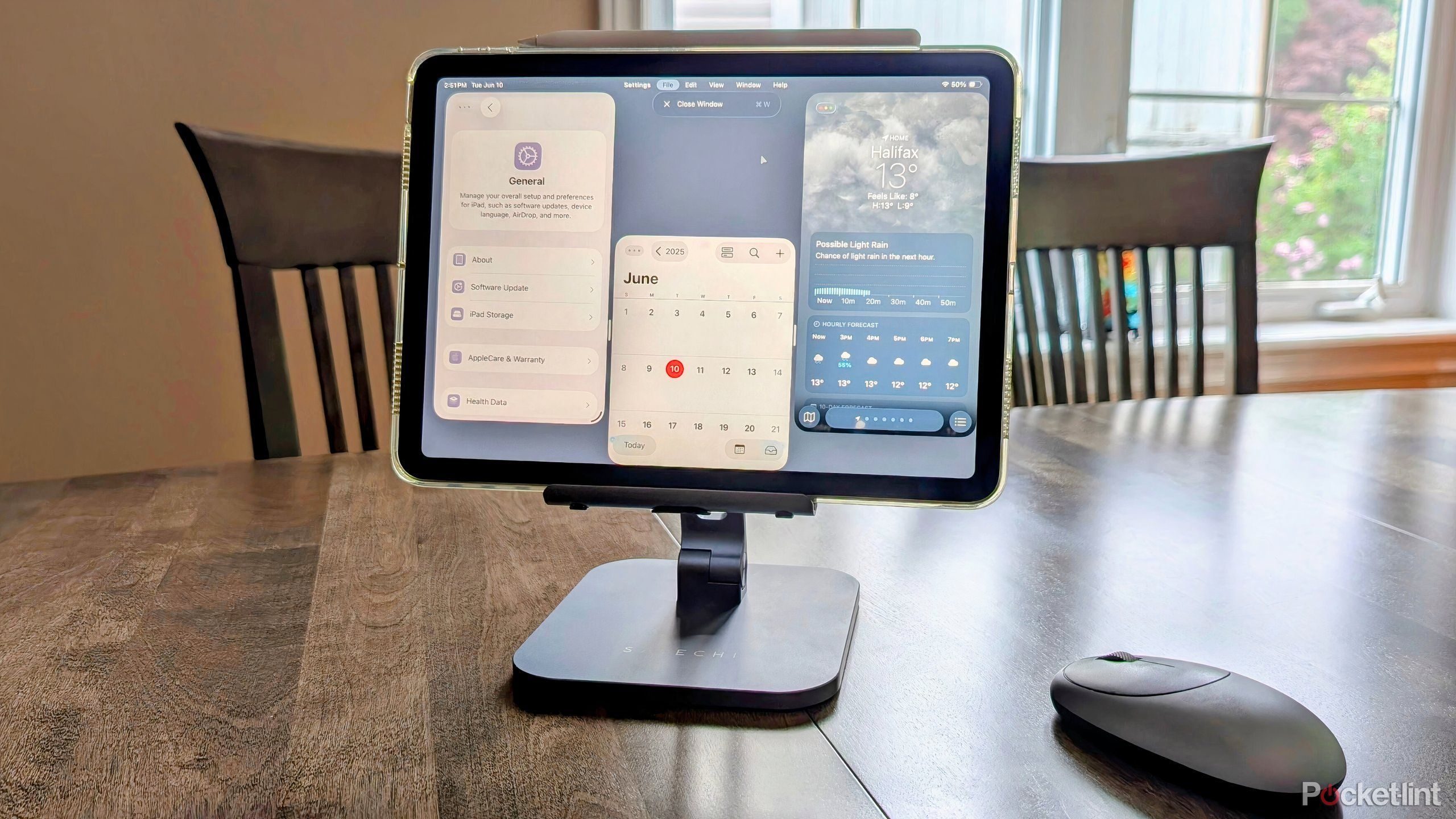
Related
Apple finally turned the iPad into a Mac, and I couldn’t be happier
With iPadOS 26, which is available now in developer beta form, Apple is finally unleashing the iPad’s Mac-like potential.
4
Enable Clipboard history
Easily find any link or text you’ve copied
Copying and pasting is one of the most commonly used features on any PC. However, keeping track of all the links or text you’ve copied can sometimes become overwhelming if you’re sending many of them throughout the day. That’s why Clipboard history is one of the best features you can enable on Windows 11. It isn’t turned on by default, but when you activate it, it keeps track of everything you’ve copied to your PC’s clipboard. If you’re trying to find a link you copied earlier or a piece of text, you can refer to Clipboard history to quickly locate it.
To enable Clipboard history, go to Settings > System > Clipboard > Clipboard history. Once activated, to bring up your Clipboard history, simply press the Windows Key + V. You’ll then be able to see all the links you’ve recently copied. You can pin different items to your Clipboard history for easy access. You can clear your Clipboard history anytime by simply clicking the Clear all button.

Related
5 lesser-known Google apps I always install on my Android phone
Google has published a staggering number of apps onto the Play Store – here are 5 of my favorites that don’t come pre-installed on Android phones.
3
Reduce the number of startup apps
Have Windows 11 boot smoother
If you’ve just set up Windows 11 and installed a variety of apps, there’s a good chance that some of them have automatically decided to start whenever you boot up your PC. While most Windows PCs now come with speedy solid state drives (SSDs), some older machines still use hard disk drives (HDDs), and having too many apps start at once can slow down Windows during startup.
To make Windows boot faster and smoother, you can reduce the number of apps that open automatically at startup. To do this, open Task Manager by searching for it in the search bar or by simultaneously pressing Ctrl+Shift+Esc. Then, select Startup apps from the menu on the left. You’ll see all the apps that start with Windows, and you can right-click and disable startup for any apps you don’t need running when Windows boots up. I always disable Copilot and Xbox, as I don’t need them running all the time or at bootup. Even if you have an SSD, I recommend doing this, as it frees up your PC’s resources by not having apps run in the background unnecessarily.

Related
I use this Windows 11 app to make my PC taskbar transparent
For a cleaner and more minimalistic Windows 11 desktop environment, consider downloading and installing TranslucentTB from the Microsoft Store.
2
Free up storage space
Clean up your storage device for future needs
If you’ve just upgraded to Windows 11 from Windows 10, now is as good a time as ever to consider cleaning up your PC’s storage space. If your Windows 11 installation is running on an HDD, this step is crucial because if your HDD is nearly full, it can experience slowdowns that negatively impact performance.
To view all the programs you have installed and uninstall any you don’t need, go to Settings > Apps > Installed Apps. If you spot any apps you no longer require, you can click the three dots on the right to uninstall them. Even if you have an SSD, I think it’s worth doing this, because even a nearly full SSD can slow down, and it’s always nice to have free space available for future needs.
If you’re on a new Windows 11 PC, I still recommend doing this as well, as it’s a great opportunity to check out any of the pre-installed apps included with Windows, and uninstall any you don’t need. The first app I always uninstall on any new Windows 11 PC is Copilot, because I don’t want or need any of Microsoft’s AI features.

Related
I finally found the PC that made me give up console gaming
I’ve gone over to the fidelity-filled dark side, and don’t think I can go back.
1
Switch your default browser
Sorry not sorry Microsoft Edge
Finally, the last thing I recommend when setting up Windows 11 to enhance your experience is to change your default browser, if you haven’t already. By default, Microsoft sets Microsoft Edge as the default browser, and while it has made improvements to Edge over the past few years, I still find it is not as good as Chrome or Firefox. In the case of Google Chrome, I like having it synced across all my devices, whether it be my Windows PC, MacBook, or iPad.
To change your default browser, ensure you have your preferred browser installed. Then, navigate to Apps > Default Apps > Google Chrome (or your chosen browser like Firefox) and click Set default. Once this is done, any links you click will open in the browser you’ve selected instead of Microsoft Edge.

Related
Nintendo Switch 2 is a rare sequel that’s better than the original
The OG Switch was a game changer, but the Switch 2 is even better.
[ad_2]
Source link