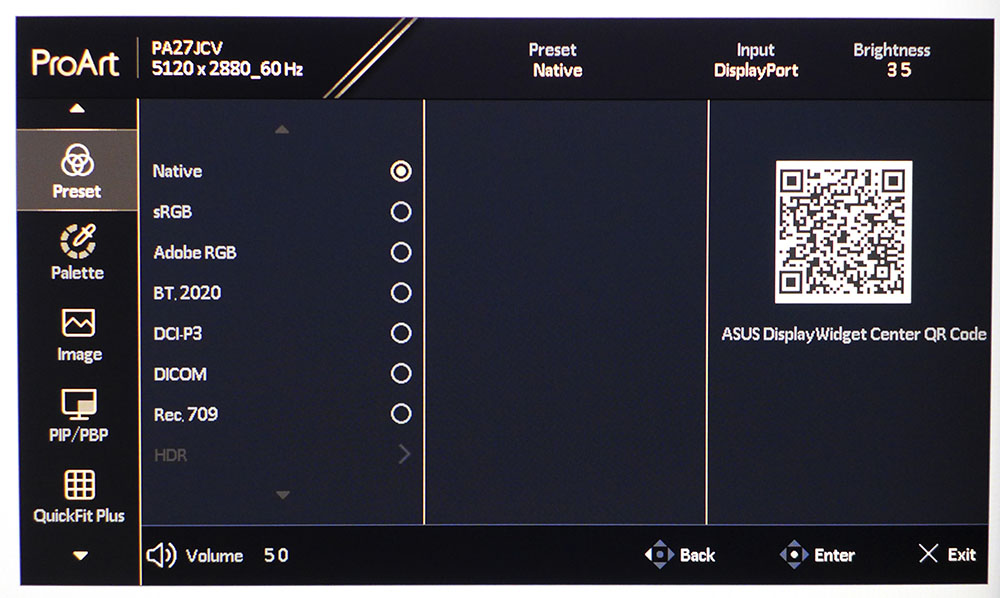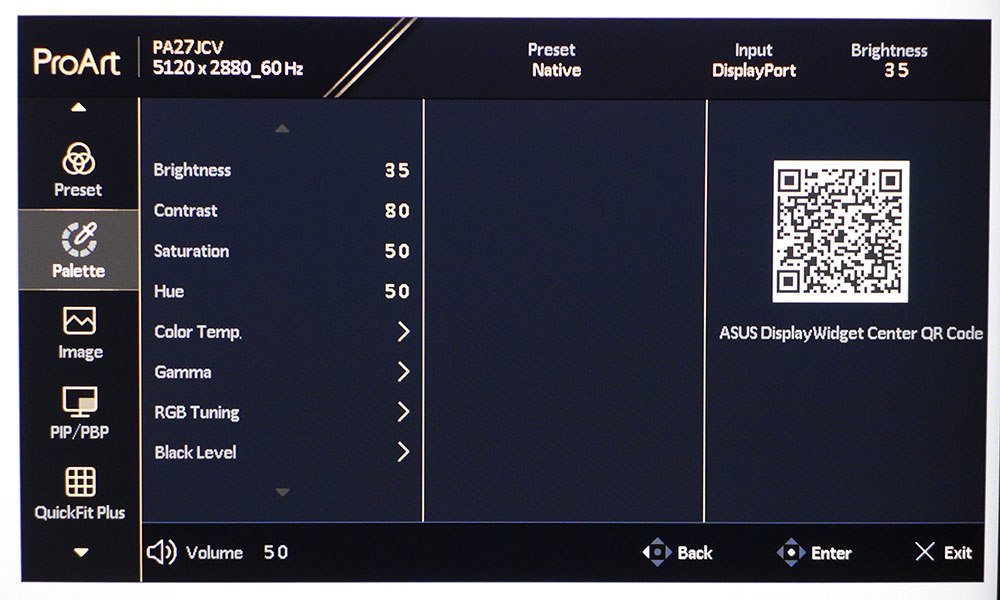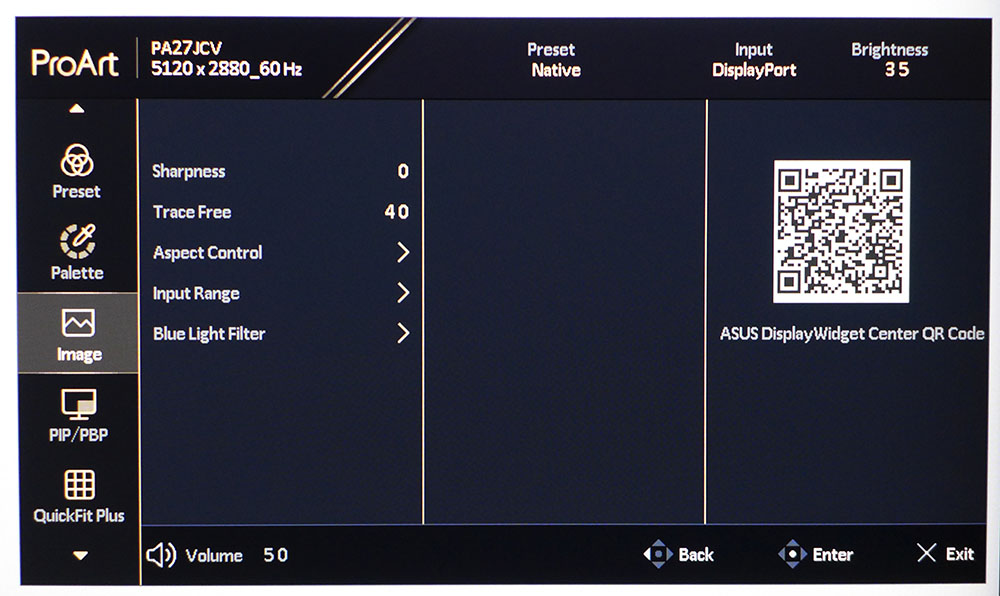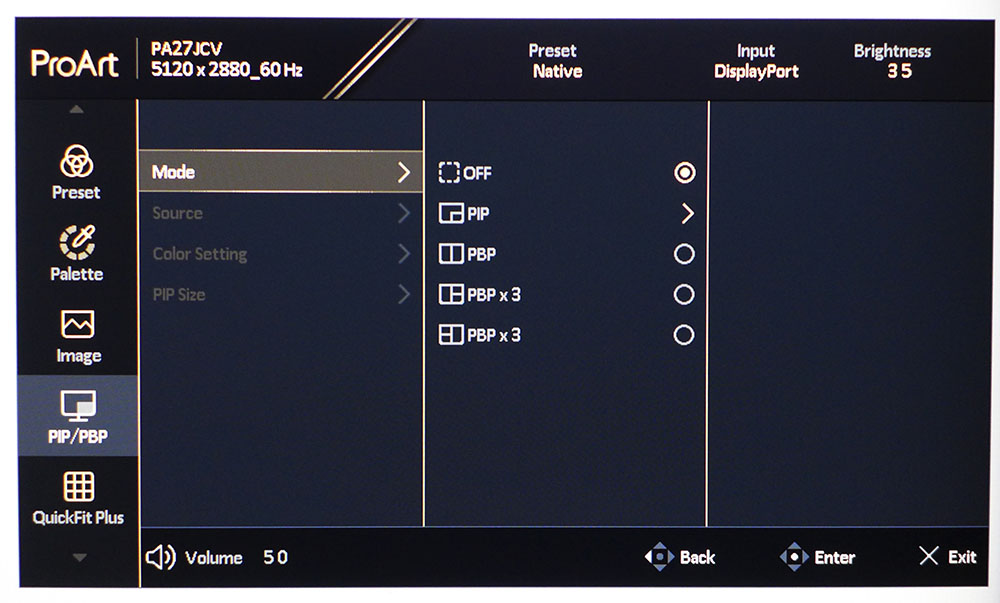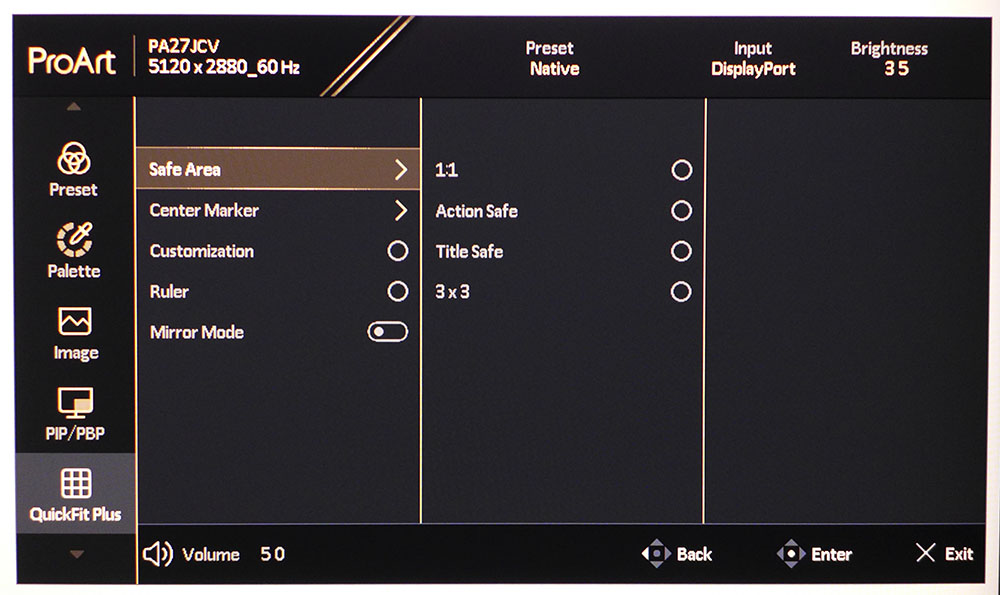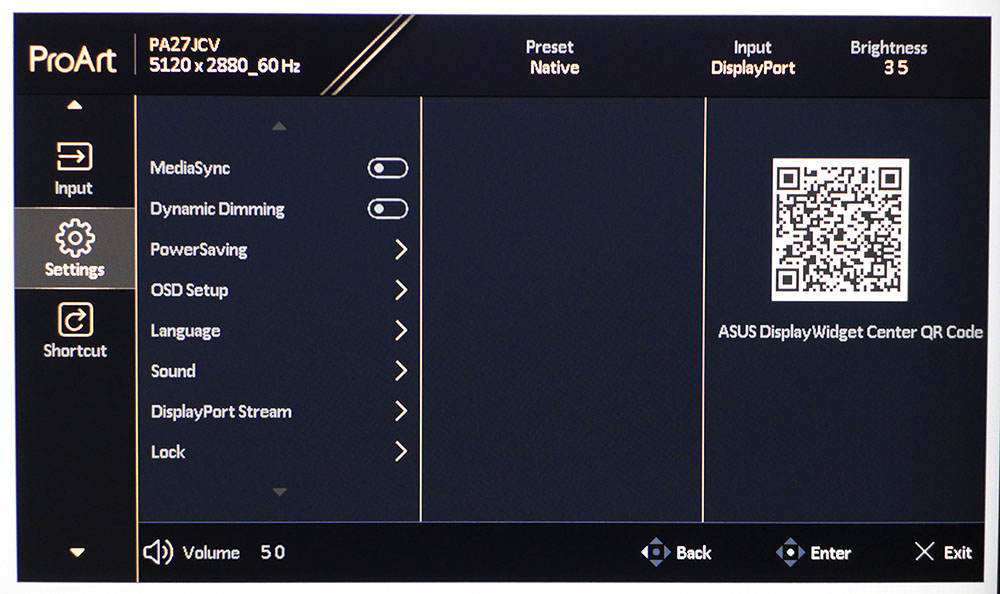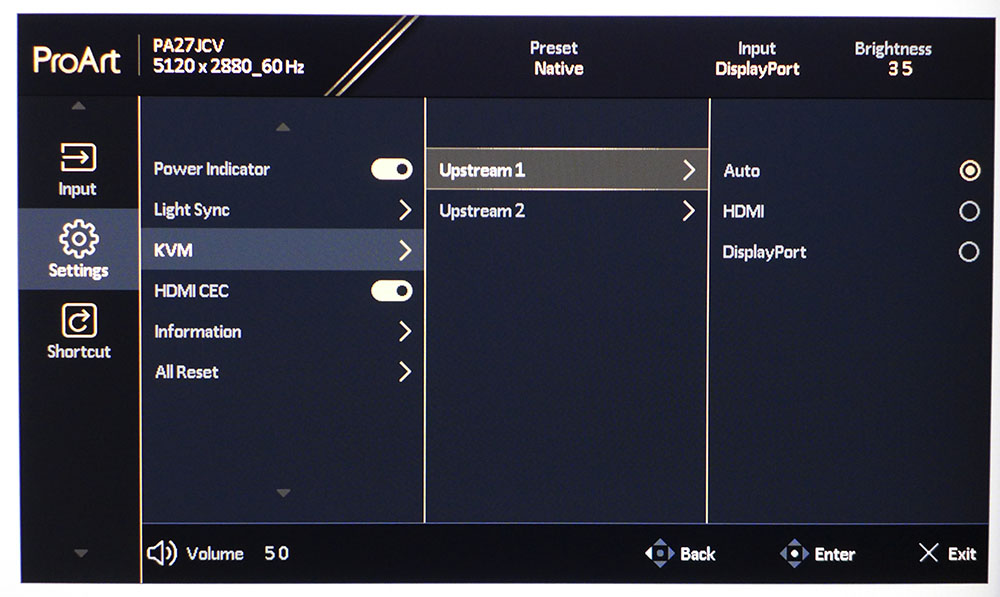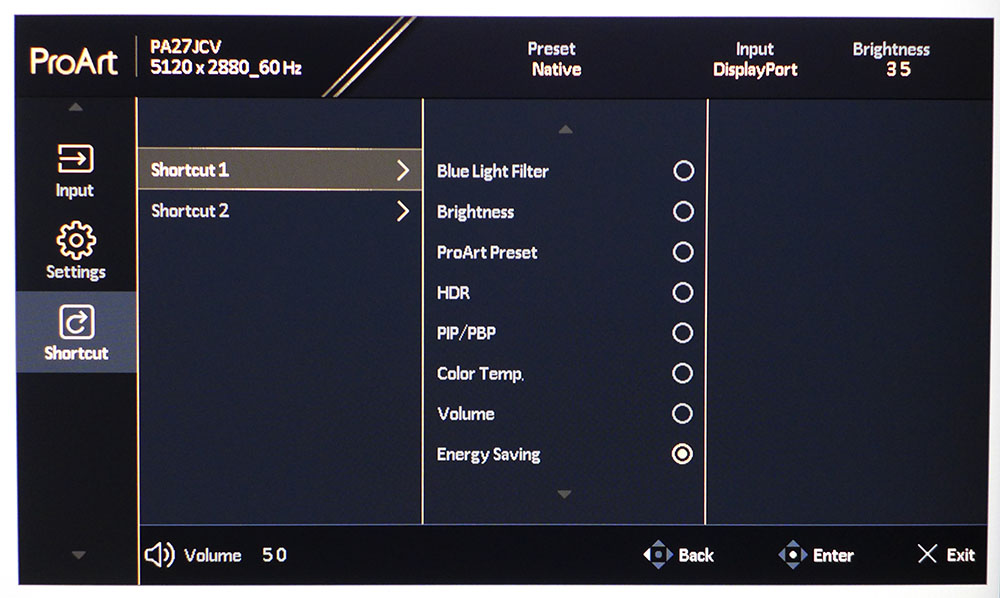Asus’ ProArt series of professional monitors has always been a standard bearer not only for color accuracy and flexibility, but also for innovation. Technologies like Mini LED, Quantum Dots and OLED have used this model line as a place to showcase the bleeding edge.
Ultra HD, AKA 4K, is the generally accepted pinnacle of pixel density. There are a few 8K screens on the fringe but in the mainstream, the 163ppi found in a 27-inch display is about as dense as it gets, until now. The Asus ProArt PA27JCV is a 5K panel with 5120×2880 pixels for a density of 218ppi. It also has a set of factory-calibrated picture modes that correspond to every color standard currently in use. It’s Calman-certified and fully qualified for use in a professional video or photo environment. And it’s not expensive as pro displays go, $800 at this writing. Let’s take a look.
Asus ProArt PA27JCV Specs
| Panel Type / Backlight | IPS / W-LED, edge array |
| Screen Size / Aspect Ratio | 27 inches / 16:9 |
| Max Resolution and Refresh Rate | 5120×2880 @ 60 Hz |
| Row 3 – Cell 0 | FreeSync and G-Sync Compatible |
| Native Color Depth and Gamut | 10-bit (8-bit+FRC) / DCI-P3 |
| Row 5 – Cell 0 | HDR10, DisplayHDR 500 |
| Response Time (GTG) | 5ms |
| Brightness (mfr) | 400 nits SDR |
| Row 8 – Cell 0 | 500 nits HDR |
| Contrast (mfr) | 1,500:1 |
| Speakers | 2x 2w |
| Video Inputs | 1x DisplayPort 1.4 |
| Row 12 – Cell 0 | 1x HDMI 2.1, 1x USB-C |
| Audio | 3.5mm headphone output |
| USB 3.2 | 2x up, 3x down |
| Power Consumption | 29.5w, brightness @ 200 nits |
| Panel Dimensions WxHxD w/base | 24.1 x 16-21.1 x 8.5 inches (612 x 406-536 x 216mm) |
| Panel Thickness | 1.7 inches (43mm) |
| Bezel Width | Top/sides: 0.28 inch (7mm) |
| Row 19 – Cell 0 | Bottom: 0.71 inch (18mm) |
| Weight | 13 pounds (5.9kg) |
| Warranty | 3 years |
If you’re wondering how I can consider a $800 monitor a good value, remember that Asus has plenty of far more expensive panels available that don’t boast the PA27JCV’s pixel density. My most recent encounter was with the PA32UCXR, a 4K Mini LED panel with 2,304 dimming zones, a 1,600-nit peak output, and a $3,000 price tag.
So, what makes the PA27JCV so special? 5K 5120×2880 resolution in a 27-inch panel translates into 218 pixels per inch. That means it will be impossible to see any pixel structure, which is great for photo editing in particular. The finest details render with a smooth realism that rivals high-end photo prints. You get the same calibrated color modes as the PA32UCXR, meaning every color standard can be summoned with a quick visit to the comprehensive OSD. Everything from sRGB to BT.2020 is supported. Every mode is calibrated to the correct values for grayscale, gamma and gamut tracking. Volume extends to around 100% of DCI-P3. HDR10 is supported as well with access to three different Perceptual Quantization (PQ) curves. This is another term for Electro Optical Transfer Function (EOTF) or in simpler terms, HDR’s version of gamma.
The main thing keeping the PA27JCV’s price lower is its lack of Full Array Local Dimming (FALD). It makes do with an edge backlight that peaks at over 600 nits for HDR content according to my measurements. Dynamic Dimming is included, which uses full field modulation of the backlight to achieve SDR contrast of around 5,200:1 and HDR contrast of just over 6,500:1.
The PA27JCV packs enough physical features to qualify as a worthy addition to any professional studio. The screen coating is extra low glare which keeps ambient light from spoiling the image. Though the panel is IPS, it tops 1,500:1 for native contrast which means believable black levels and more vivid color saturation. A front mounted sensor can be activated for room light compensation that modulates brightness and color temperature to maintain visual accuracy. KVM switching is supported by an OSD wizard and multiple USB ports, type A and type C. Video inputs include DisplayPort 1.4, HDMI 2.1, and a USB-C that mimics DisplayPort functions.
Assembly and Accessories
Asus ships the PA27JCV in recyclable molded pulp packaging. The monitor comes in four pieces that do not require tools for assembly. The base and panel mount attach to a slender upright, and then the screen snaps on. You don’t get a light hood like the more expensive ProArt models, but sourcing one from the aftermarket isn’t too difficult. Cables include HDMI, USB-C, and IEC power. You also get a soft cleaning cloth for the screen.
Product 360
The PA27JCV follows Asus’ ProArt styling model with a slender bezel around the top and sides. The bottom trim sports a row of control keys and a joystick. A tiny LED glows beneath the power button and to its left is a light sensor, which can be activated in the OSD.
The stand is a silver cylinder with a cable hole near the bottom. It attaches to a base that is just big enough to keep the PA27JCV stable. Ergonomics include 5/23 degrees tilt, 30 degrees swivel, and a 5.1-inch height adjustment. You also get a 90-degree portrait mode. The stand is reasonably solid but not as monolithic as what comes with Asus’ more expensive ProArt models.
The main input panel has one each of HDMI 2.1 and DisplayPort 1.4. One of the USB-Cs is also a DisplayPort input. Two more USB-Cs and two USB-As cover the KVM functions, making it easy to hook up two systems and control them with a single keyboard and mouse. Two of the USBs are under the front bezel for convenient access.
OSD Features
The PA27JCV has a large and well-organized OSD. Most of your time there will be spent switching between the various color modes because not much else is required to achieve accuracy for any image standard you might be working in. Two clicks of the joystick bring it up. The buttons offer quick access to commonly used functions and two of them are programmable.
There are seven fixed color modes and two custom memories available. Within each mode, you can adjust gamma, color temperature, brightness, and contrast. No calibration is needed, and no real improvement can be made over the factory settings. A QR code appears for access to Asus’ Display Widget Center app, which can mimic all OSD functions from the Windows desktop.
Though the PA27JCV has no gaming aspirations, it has an adjustable overdrive. If you turn on Adaptive-Sync, the overdrive is not available. It isn’t an issue because the PA27JCV is wholly unsuited for full motion gaming. There is far too much motion blur for decent play. The overdrive is useful for video editing though where you’ll want to dial in a setting that keeps your clips playing cleanly. 40% works for 60fps.
The PIP/PBP function supports up to three video sources in various configurations. Each can have its own color settings, which is handy for making side-by-side comparisons of video and photo content. If you’re tethering the PA27JCV to a camera, a set of markers is provided to aid in framing and composition.
Looking for the Adaptive-Sync toggle? It took me a while to find too. It’s in the Settings menu under the heading MediaSync. Asus, please call it something familiar like Adaptive-Sync or VRR. We have enough confusing terminology in our tech lives already. This menu also has the KVM settings which cover the two USB-C and three USB-A ports. You can bind them to the HDMI and DisplayPort inputs with a few clicks of the joystick. Finally, two of the front control keys are programmable to various options. This gives quick access to the things you use the most.
Asus ProArt PA27JCV Setup and Hands-On
Calibrating the PA27JCV initially is unnecessary unless you want to create a custom setup that falls outside industry standards for grayscale, gamma and color gamut. You only need to select your desired mode and it will deliver that spec with extreme accuracy. sRGB is brightness limited to 80 nits, so as an alternative, you can pick Rec.709, which lets you select from four color temps and five gamma values. DCI-P3 mode defaults to the cinema version with a D63 color temp and 2.6 gamma but you can change that as well to match Display P3. Or just use Native which corresponds to Display P3 with a D65 color point and 2.2 gamma. Adobe RGB is there for photographers, along BT.2020 mode which has selectable gamma and color temp.
The HDR10 mode has three possible PQ curves. I found PQ Optimized to be the most accurate in testing, but you may wish to change it for the sake of the content you’re creating. You can choose DCI-P3 or Rec.2020 color and adjust the color temp with a single set of RGB sliders.
In use, the PA27JCV is incredibly competent and flexible. For those who enjoy a colorful picture, the default Native mode is fine for everyday tasks like writing or web browsing. When photo editing tops the to-do list, just pick the necessary standard from the presets. If you need a different gamma or color temp, say Rec.709 with a sepia tone for that vintage Hollywood look, just pick one of the fixed Kelvin values. You can do the same thing with gamma in all the modes except sRGB.
For a totally DIY standard, there are two settings memories labeled Custom that can be used for any combination you like. The only limitation is in the BT.2020 mode where coverage tops out at around 74%. The PA27JCV is not a Quantum Dot display so it stops at DCI-P3, which it covers just under 100% of.
The only thing I recommend avoiding here is full motion gaming. The PA27JCV maxes at 60 Hz and though there is overdrive available, I am far too spoiled by fast refresh screens to even consider gaming at 60fps. Motion blur is significant. And if you use Adaptive-Sync, the overdrive is off the table. Static games like Myst look great, thanks to that insanely high pixel density. So, if lush graphics are your thing, no 4K monitor will deliver the smooth rendering of the PA27JCV.
I was also impressed by the panel’s high contrast. You won’t mistake the PA27JCV for an OLED, but it has greater dynamic range than other IPS panels, over 1,500:1. If you engage the dimming option, it jumps to over 5,200:1 for SDR and 6,500:1 for HDR. Black levels are very good, and highlights are even better with peaks between 550 and 650 nits.
Takeaway: As long as you keep moving content to a fixed frame rate, as you would when editing video, the PA27JCV is an absolutely stunning monitor. It’s bright and colorful for sure and delivers better blacks than nearly any other IPS screen I’ve witnessed. For content creation, it represents supreme flexibility with perfect accuracy in every color mode. No tweaking is required in any of the presets. Even if you just want a nice monitor for everyday use, it isn’t super expensive and it just works.
MORE: Best Gaming Monitors
MORE: How We Test PC Monitors
MORE: How to Buy a PC Monitor
MORE: Best Gaming Monitors
MORE: How We Test PC Monitors
MORE: How to Buy a PC Monitor
MORE: Best Gaming Monitors
MORE: How We Test PC Monitors
MORE: How to Buy a PC Monitor